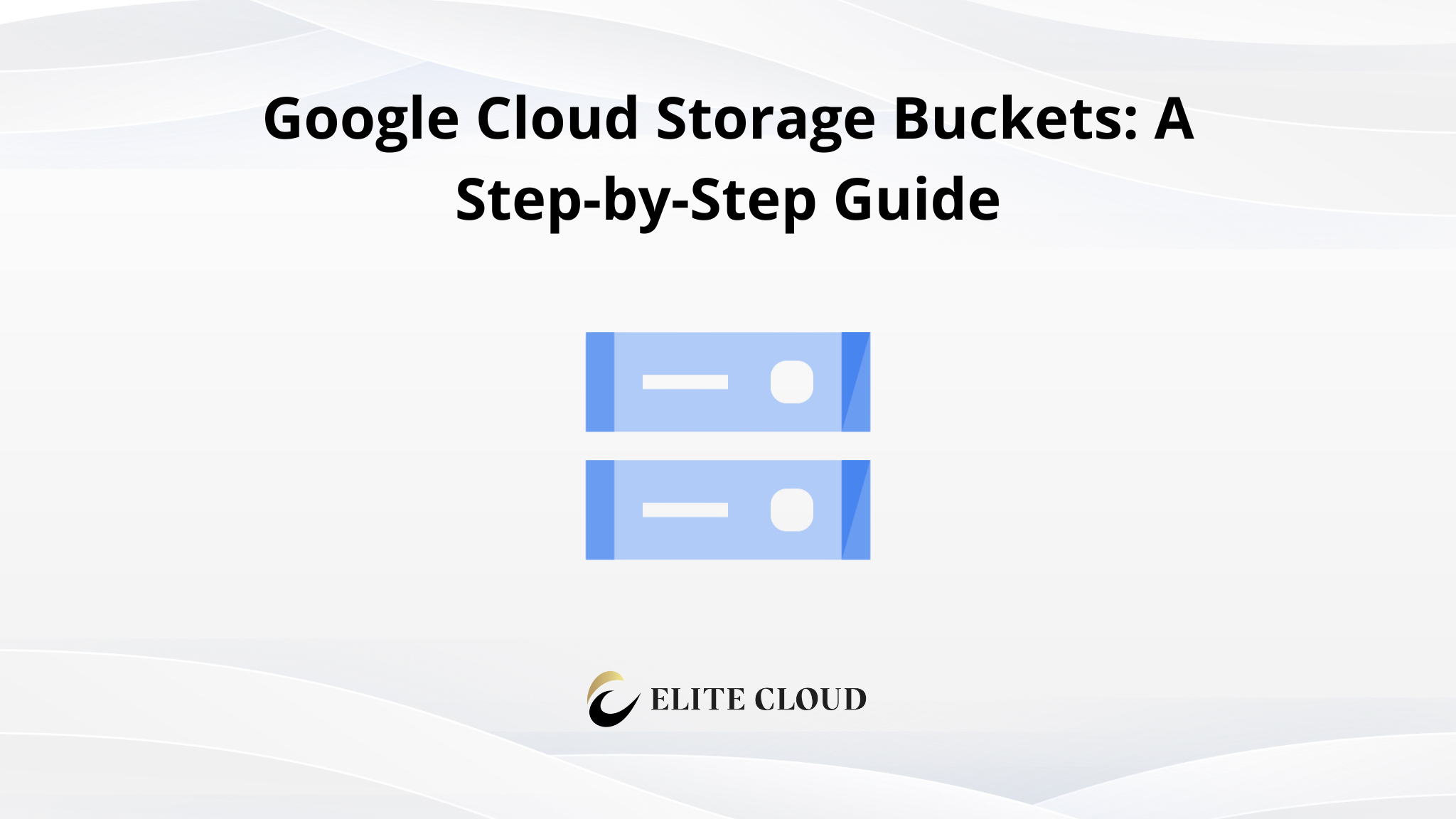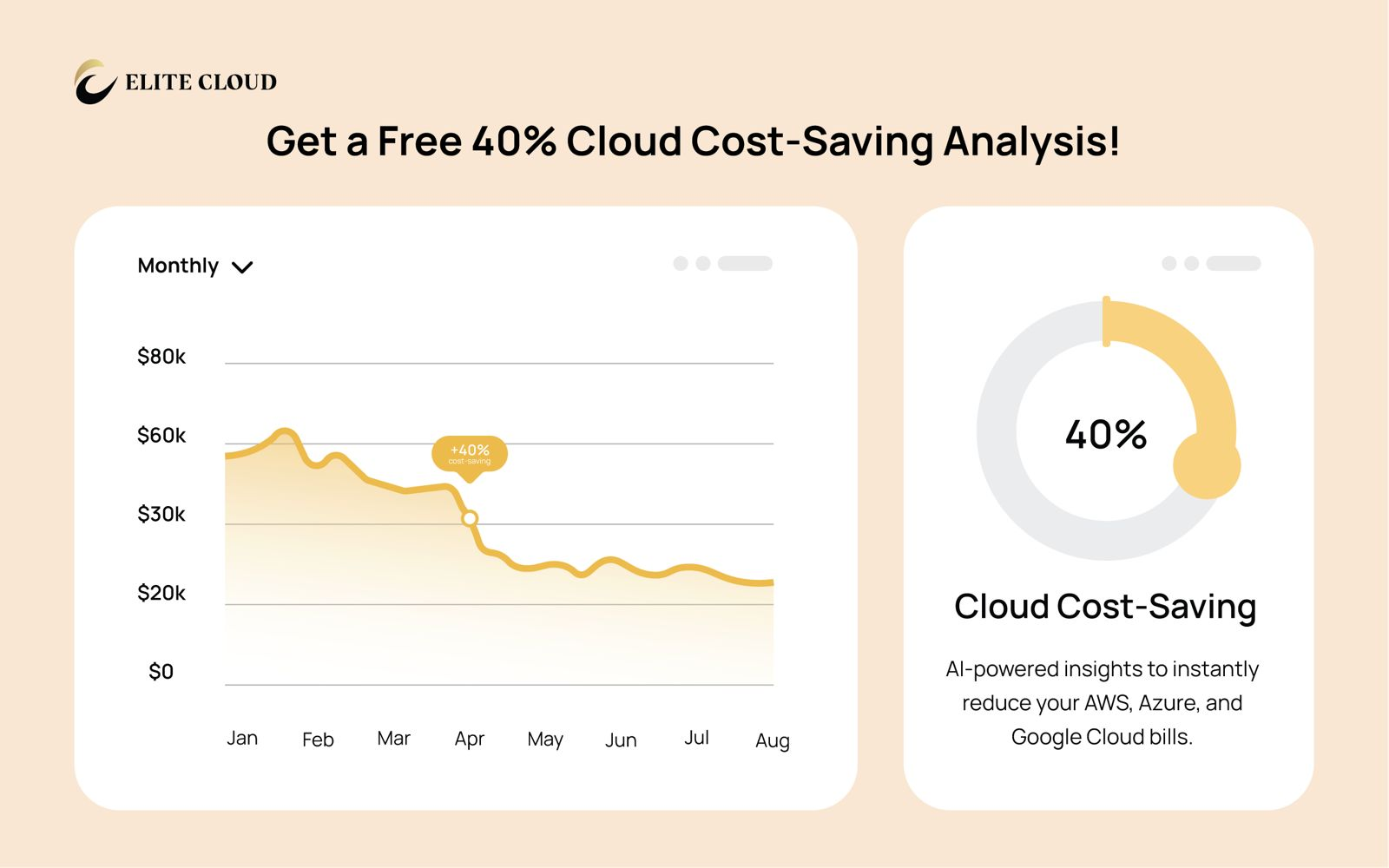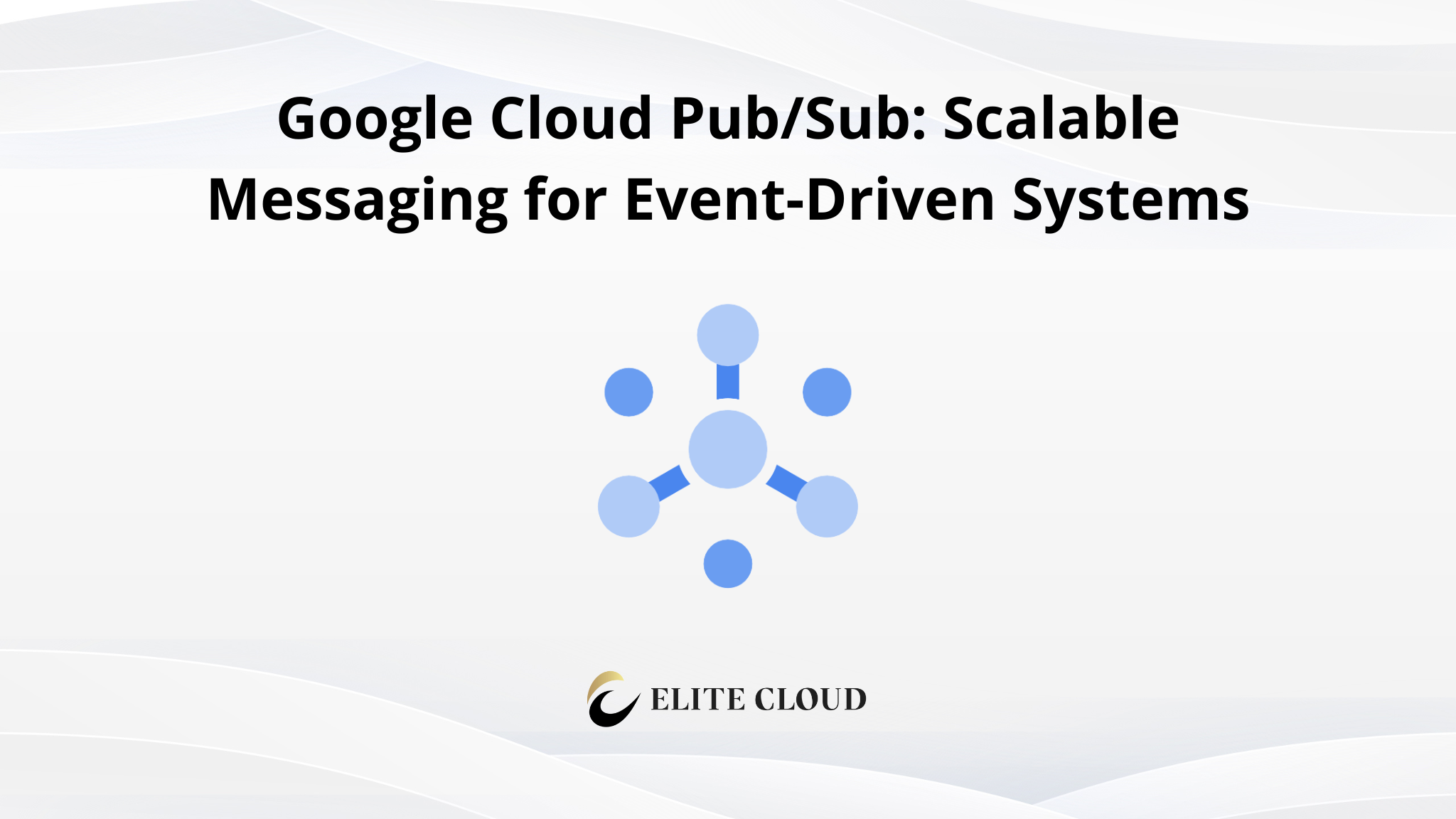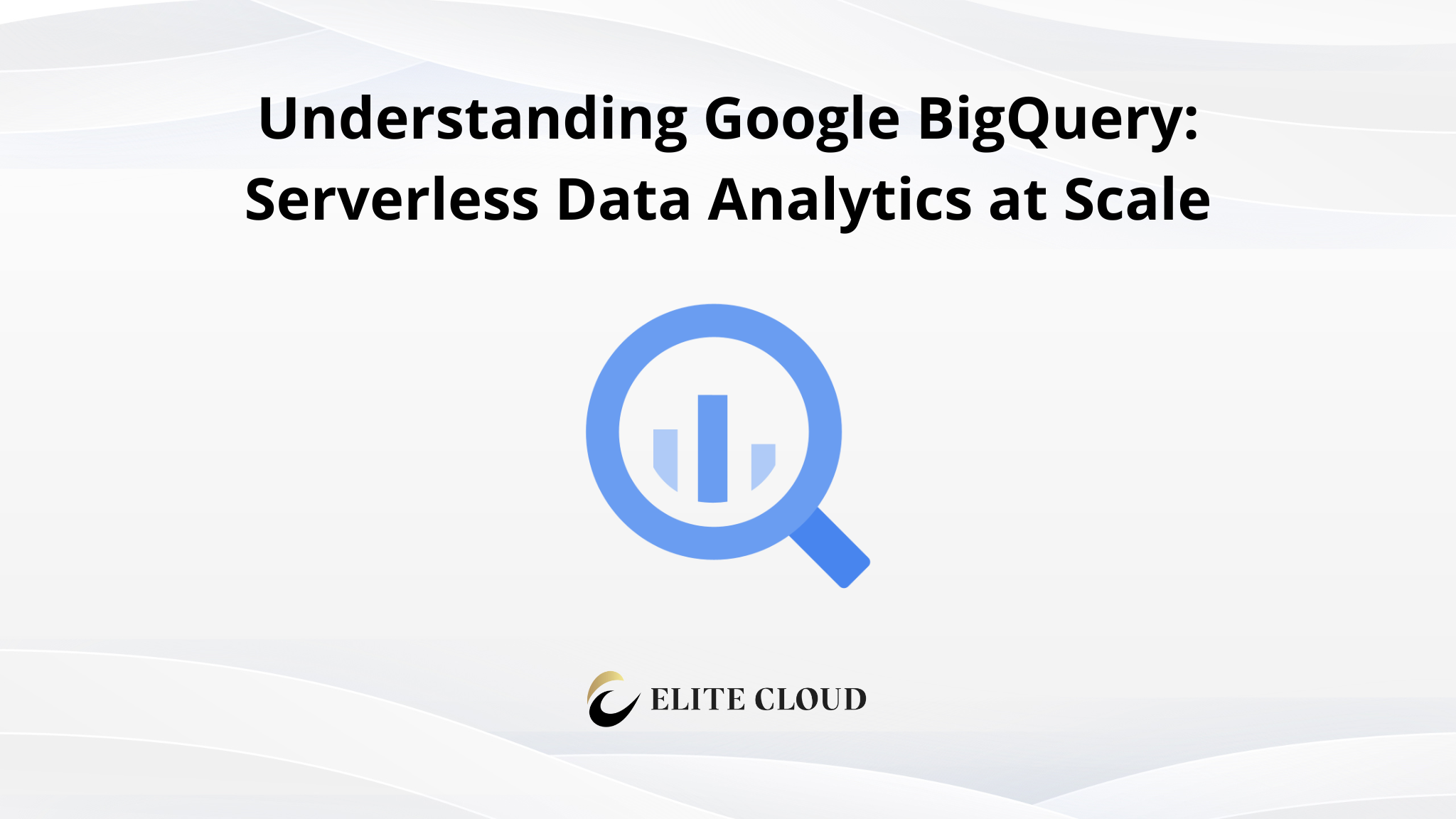Managing your data needs a solution that’s reliable, scalable, and flexible. Google Cloud Storage is a managed service for storing unstructured data. It lets you store any amount of data and access it whenever you need to. This way, you can focus on your main activities without worrying about infrastructure.
It’s designed for modern applications and workflows. Google Cloud Storage offers a secure, durable, and cost-effective way to store and manage data.
What is Google Cloud Storage?
Google Cloud Storage helps organizations move from a capital to an operational expenditure model. This makes budget adjustments easier. You can scale your data storage up or down as needed, and hybrid cloud models offer more flexibility in data management.
It has strong security features. These include zero trust architecture, identity and access management, and encryption. These ensure your sensitive information is safe.
In this article we will learn how to create a Google Cloud Storage bucket and interact with it using gcloud cli.
Prerequisites
Before we begin, ensure you have:
- A Google Cloud account
- The gcloud CLI installed and authenticated (gcloud auth login)

- A Google Cloud project set (gcloud config set project PROJECT_ID)

(Note: Installing the Google Cloud SDK was covered in our previous article, so we will not go over it here.)
Understanding Google Cloud Storage Buckets
A bucket is a fundamental storage container in GCS. It holds objects (files and metadata) and is associated with a unique name, storage class, and location. Proper management of buckets ensures optimized performance, security, and cost efficiency.
Creating a GCP Bucket
For example, to create a bucket named ace-memento-453015-d0-my-test-bucket in us-central1 use the command:
`gcloud storage buckets create gs://ace-memento-453015-d0-my-test-bucket –location=us-central1`

Each bucket name must be globally unique, so you may need to choose a different name if your first choice is taken.
Listing Buckets
To view all buckets in your project: `gcloud storage buckets list`

This command returns details such as bucket name, location, storage class, and creation date. The command also returns default buckets too.
Uploading Files to a Bucket
To upload a file: `gcloud storage cp LOCAL_FILE_PATH gs://BUCKET_NAME`

This command helps transfer local files to cloud storage efficiently.
Downloading Files from a Bucket
To download a file use the command: `gcloud storage cp gs://BUCKET_NAME/FILE_NAME LOCAL_PATH`

Viewing Files in a Bucket
To list objects in a bucket: `gcloud storage ls gs://BUCKET_NAME`

This will return a list of files stored in the specified bucket.
Deleting a File from a Bucket
To remove a file: `gcloud storage rm gs://BUCKET_NAME/FILE_NAME`

Use this command cautiously, as file deletion is irreversible unless you have versioning enabled.
How to make a GCS bucket public?
To make a bucket public you need to use the command: `gcloud storage buckets add-iam-policy-binding gs://BUCKET_NAME –member=allUsers –role=roles/storage.objectViewer`

This grants read access to anyone on the internet. Be cautious with public access to avoid exposing sensitive data.
Managing Bucket Lifecycle Rules
To automatically delete objects after a certain period, you can set lifecycle rules. For that first we’ll need to create a configuration file in JSON.
Example JSON file for deleting files older than 30 days:
“`
{
“rule”: [
{
“action”: {“type”: “Delete”},
“condition”: {“age”: 30}
}
]
}
“`

Apply the rule using the command: `gcloud storage buckets update gs://BUCKET_NAME –lifecycle-file=lifecycle.json`

After completing all of the steps here’s what our final bucket looks like in the cloud console (GUI).

Deleting a Bucket
After you are done working with the bucket, it’s recommended to delete it to avoid extra cost incurring. Use this command to delete a bucket and it contents recursively: `gcloud storage rm -r gs://BUCKET_NAME`

This command will first delete all objects within the bucket, then delete the bucket itself. The -r flag is short for –recursive and is essential for deleting a bucket with content.
Need expert help with Google Cloud Storage?
As a Google Cloud Premier Partner, Elite Cloud provides expert consulting on:
- Cost optimization – Reduce storage expenses with intelligent lifecycle policies
- Security best practices – Implement IAM controls and encryption for data protection
- Performance tuning – Optimize access speeds and data retrieval efficiency
📞 Talk to an Expert Nowand optimize your cloud storage strategy!
Final Takeaway
With this you should know how to effectively manage your Google Cloud Storage buckets. Proper bucket organization, permission management, and lifecycle policies can optimize your storage workflow.
Google Cloud Storage is a powerful tool for managing your data. It’s scalable, secure, and easy to use. You can now create storage buckets and manage your costs effectively.
FAQ
What is Google Cloud Storage?
Google Cloud Storage is a reliable service for managing data. It lets you store and get back any amount of data. It handles the technical stuff, so you can focus on your main tasks.
How do I get started with Google Cloud Storage?
First, create your first storage bucket. Then, learn about the different storage classes. Next, set up your bucket for the best performance and security.
This means creating a bucket, picking the right storage class, and setting up your bucket settings.
What are the key features and capabilities of Google Cloud Storage?
Google Cloud Storage is scalable, secure, and durable. It has various storage classes like Standard and Coldline. You can pick what fits your needs best.
It also has encryption, access control, and data redundancy to keep your data safe.
How do I set up my storage environment for Google Cloud Storage?
To set up, install the Google Cloud SDK. Then, use service accounts or user accounts to authenticate. Make sure your environment is set up for the best performance and security.