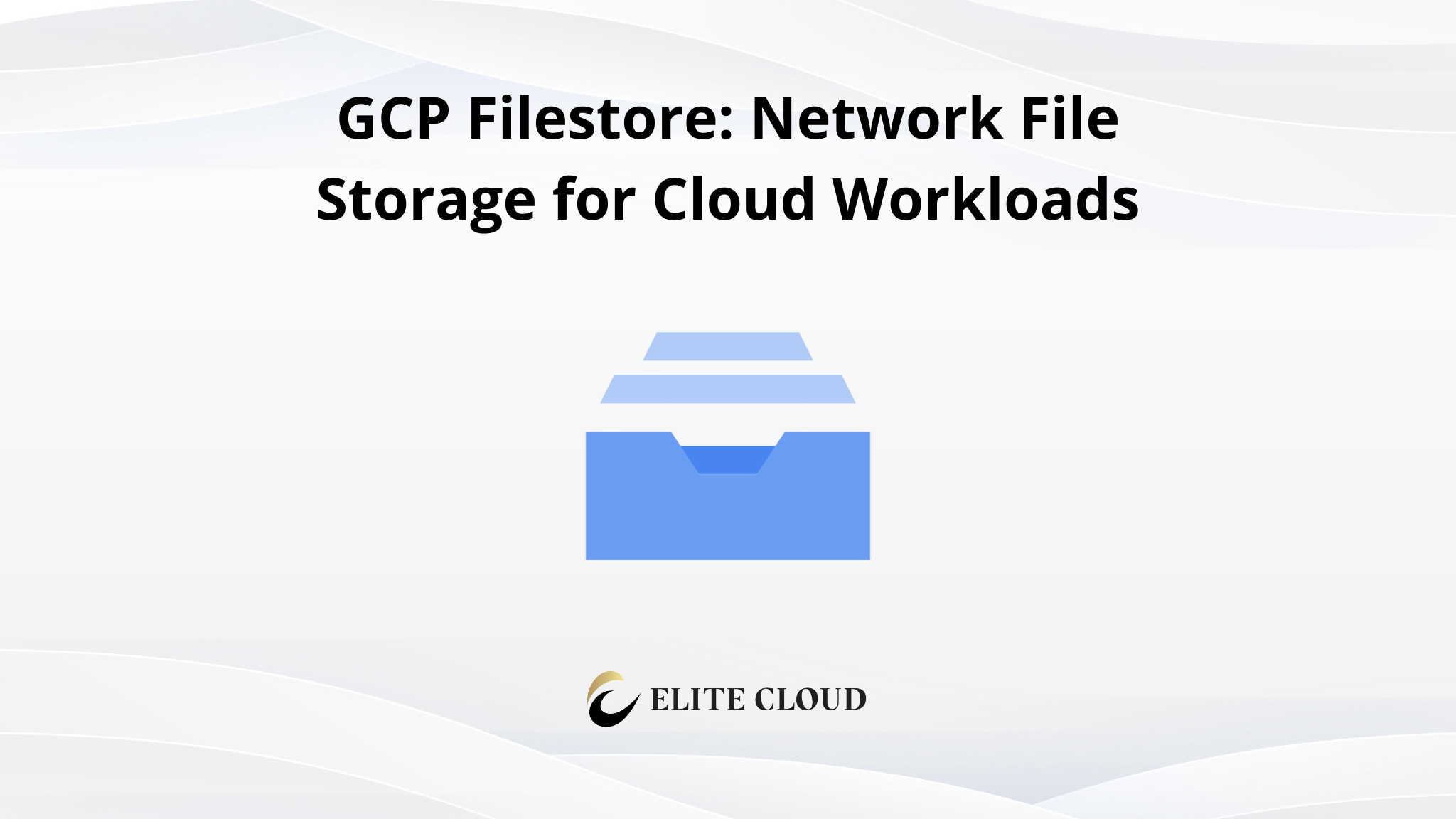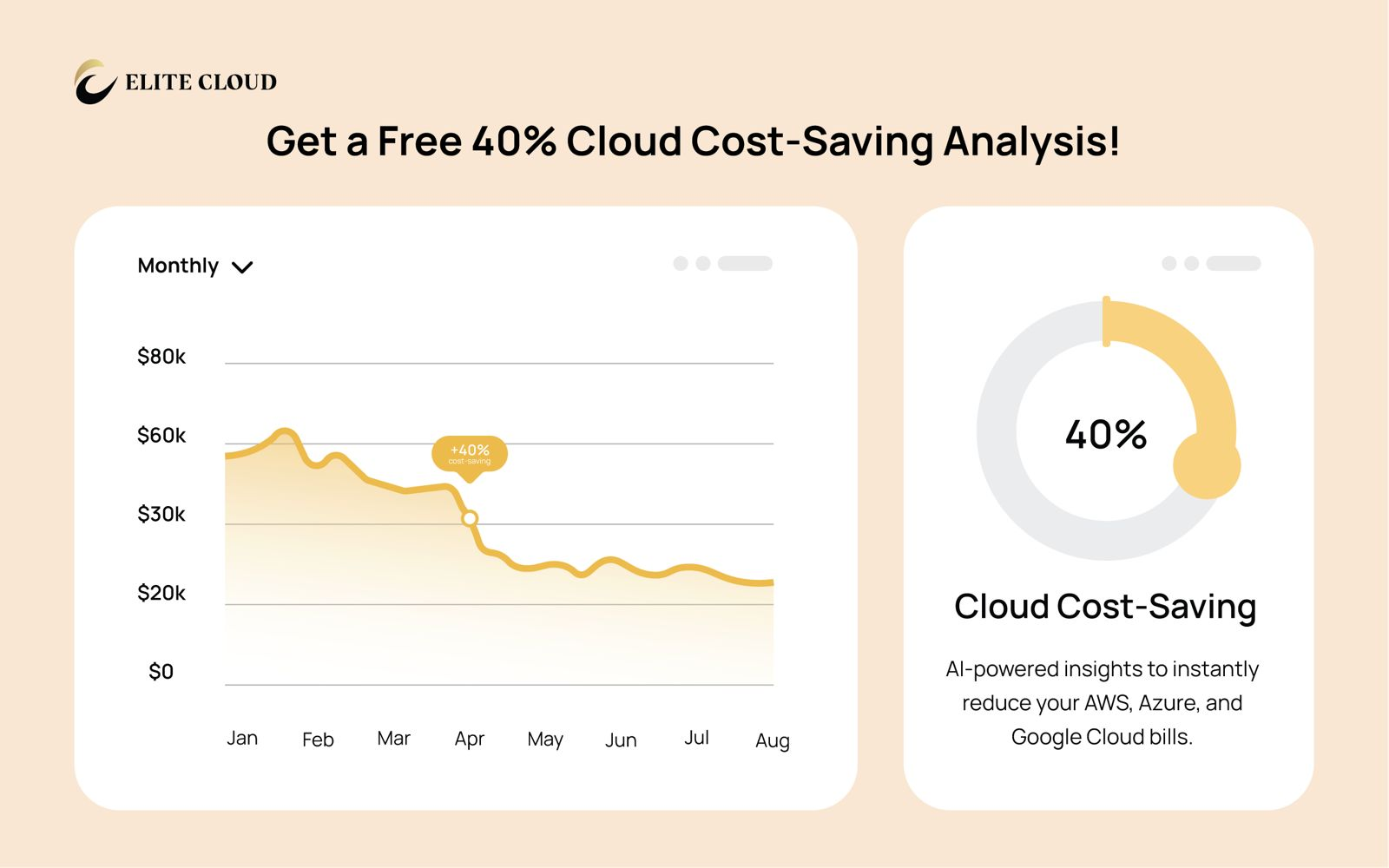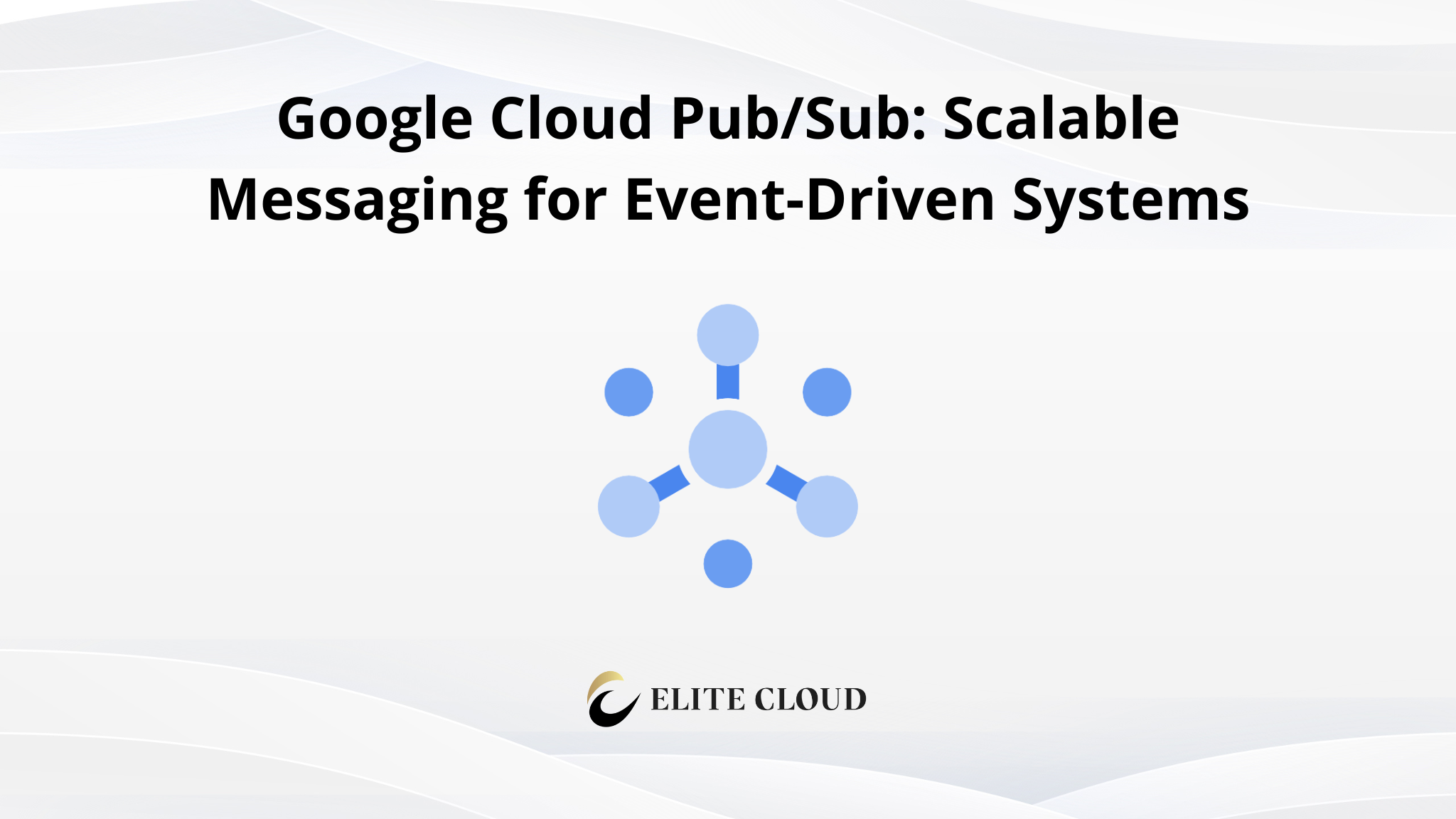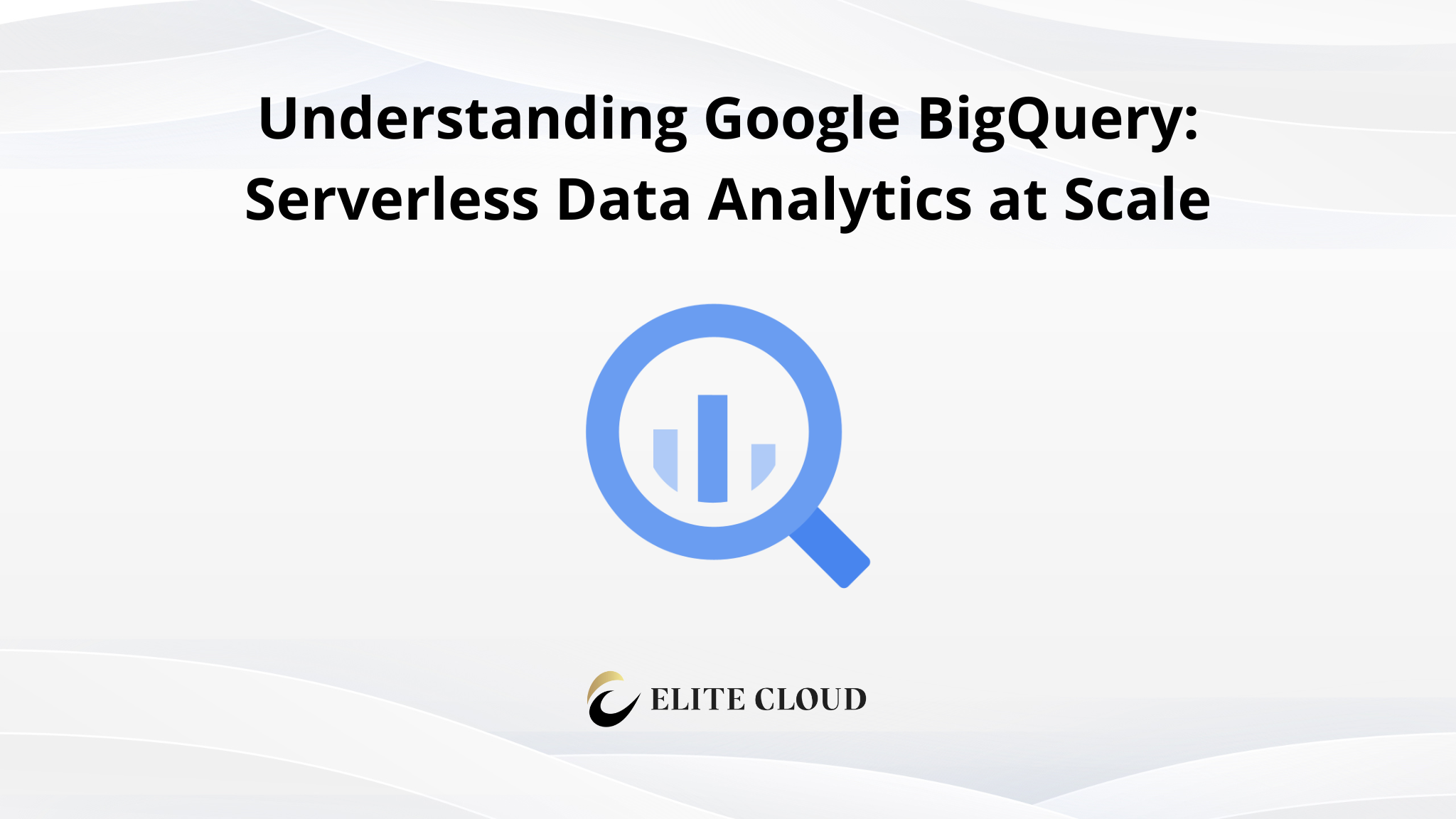In today’s cloud-driven world, managing storage for enterprise applications can be challenging. Google’s fully managed network file storage (GCP Filestore) solution simplifies this process, offering a seamless way to handle cloud workloads. Whether you’re running SAP, high-performance computing, or stateful containerized applications, this service ensures reliability and scalability.
With a 99.99% regional availability SLA, this solution guarantees uptime for critical operations. It supports capacity scaling from terabytes to petabytes, making it ideal for storage-intensive tasks. Integration with platforms like GKE and Google Cloud VMware Engine further enhances its versatility.
What is GCP Filestore and Why Should You Use It?
Handling large-scale data in the cloud requires robust infrastructure. Google’s fully managed solution addresses enterprise NAS needs, offering a scalable and reliable way to manage file storage. It supports both stateful and stateless applications, making it versatile for various use cases.
This solution is built on the Jupiter Fabric network stack, ensuring low-latency operations. It supports three performance tiers: Basic (HDD/SSD), Zonal, and Regional. The Regional tier offers synchronous replication across three zones, enhancing reliability for critical workloads.
Unlike traditional scale-up storage, this solution is designed for scale-out environments. It integrates seamlessly with platforms like Google Compute Engine and VMware Engine, providing a unified infrastructure for cloud workloads.
Key Features of GCP Filestore
- Fully Managed Service – Google handles maintenance, scaling, and security.
- High Performance – Optimized for low-latency and high-throughput operations.
- Scalable Storage – Scale up to 100 TB with flexible performance tiers.
- NFS Support – Easily mount Filestore on Compute Engine or Kubernetes clusters.
- Multiple Performance Tiers – Choose from Basic, High Scale, and Enterprise tiers based on workload needs.
Common Use Cases for GCP Filestore
- Machine Learning & AI – Share datasets across training nodes.
- Media & Content Management – Store and serve large media files.
- High-Performance Computing (HPC) – Access large volumes of structured/unstructured data.
- Web Hosting & CMS – Provide shared storage for web applications like WordPress or Drupal.
Hands-On: Deploying GCP Filestore Using the Console
Let’s go step by step to create a Filestore instance and mount it on a Compute Engine VM.
Step 1: Log in to Google Cloud Console
- Navigate to Google Cloud Console.
- Ensure you have an active billing account and a project set up.

Step 2: Enable Required APIs
1. Go to APIs & Services > Library.

2. Search for Filestore API and click Enable.

Step 3: Create a Filestore Instance
1. Navigate to Filestore and select Instances.

2. Click Create Instance.

3. Configure the following:
- Instance ID: Enter a unique identifier for the instance.

4. Tier: Choose a performance tier (Basic, High Scale, or Enterprise).

5. Capacity: Set storage capacity (Minimum 1 TB for Basic, up to 100 TB for Enterprise).

6. Region & Zone: Select a location close to your Compute Engine VM.

7. Network Configuration: Select the VPC network where Filestore will be accessible.

8. File Share Name: Insert a file share name by which you’ll access the share.

Click Create and wait for the instance to be provisioned.

Finally, we can view our instance and all the details we need in order to access it.

Step 4: Mount Filestore on a Compute Engine VM
- Create or use an existing Compute Engine VM in the same VPC as Filestore.
- Connect to the VM via SSH.
- Install NFS utilities: `sudo apt update && sudo apt install -y nfs-common`

4. Create a mount directory: `sudo mkdir -p /mnt/filestore`

5. Mount the Filestore instance: `sudo mount <FILESTORE_IP>:/<MOUNT_PATH> /mnt/filestore`
- Replace <FILESTORE_IP> with the IP address of your Filestore instance.
- Replace <MOUNT_PATH> with the export path provided during instance creation.

Verify the mount: `df -h`

You should see an entry for /mnt/filestore, confirming that Filestore is successfully mounted.
Step 5: Configure Auto-Mounting (Optional)
To ensure the Filestore mount persists after a reboot, add the following entry to /etc/fstab:
`<FILESTORE_IP>:/<MOUNT_PATH> /mnt/filestore nfs defaults,_netdev 0 0`

Save the file and test the mount with: `sudo mount -a`

Monitoring & Managing Filestore
- Monitor Performance – Use Cloud Monitoring to track usage and performance.
- Scale Storage – Increase capacity as needed through the Filestore console.
- Backup & Restore – Configure snapshots for data recovery.
Conclusion
For enterprises seeking reliable and scalable storage, cloud solutions offer unmatched benefits. A fully managed service eliminates the complexities of DIY setups, ensuring seamless operations for your applications. With performance benchmarks that outpace traditional alternatives, it’s a cost-effective choice for enterprise migrations.
Emerging use cases in AI/ML and edge computing highlight its versatility. For first-time adopters, a detailed migration checklist ensures a smooth transition. Monitoring best practices help optimize your infrastructure, while hybrid architecture patterns bridge on-premises and cloud environments.
Need help with Google Cloud Filestore?
Elite Cloud offers expert support to get the most out of your Filestore setup:
- High-performance NFS file storage for GCE workloads
- Tier selection and sizing based on performance needs
- Backup, recovery, and data durability best practices
📞 Talk to an expert now and optimize your cloud file storage with ease.
FAQ
What is GCP Filestore and how does it support cloud workloads?
GCP Filestore is a fully managed file storage service designed for high-performance computing and enterprise applications. It provides low-latency, scalable, and secure storage solutions, making it ideal for workloads like data analytics, genomics processing, and web content management.
What are the key advantages of using GCP Filestore?
The service offers simplified management, high availability, and seamless integration with Google Kubernetes Engine (GKE) and VMware Engine. Its regional availability and enterprise-grade SLAs ensure reliability and performance for critical workloads.
How does GCP Filestore accelerate application migration to the cloud?
By providing a fully managed NFS file server, GCP Filestore eliminates the need for complex infrastructure setup. This reduces migration time and ensures compatibility with applications requiring shared file storage.
What types of workloads benefit most from GCP Filestore?
Enterprise application migrations, high-performance computing, genomics processing, and web content management are among the top use cases. Its low-latency operations and high throughput make it suitable for demanding workloads.
How does GCP Filestore ensure data protection and high availability?
The service includes features like automated backups, snapshots, and regional replication. These capabilities safeguard your data and minimize downtime, ensuring business continuity.