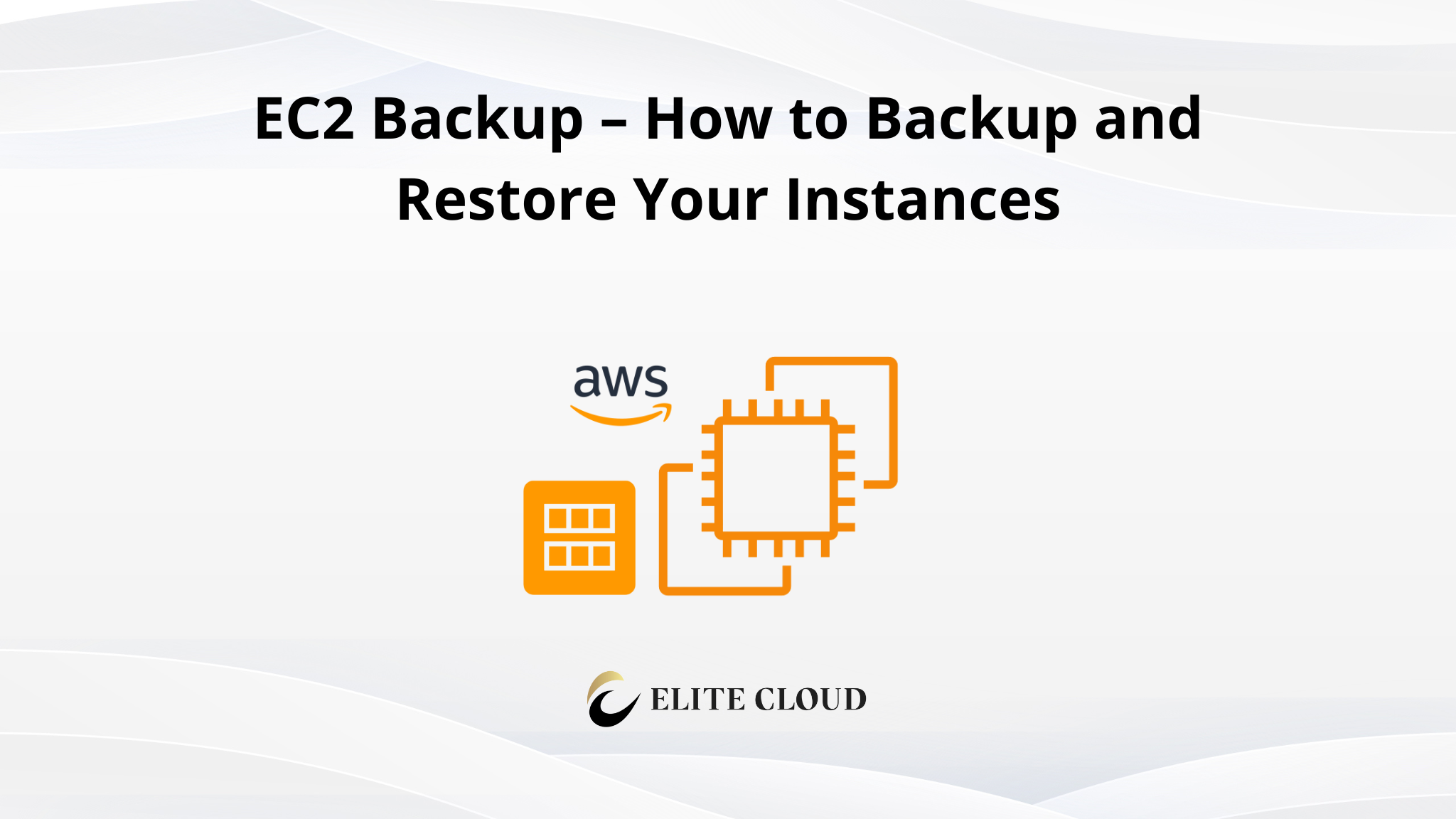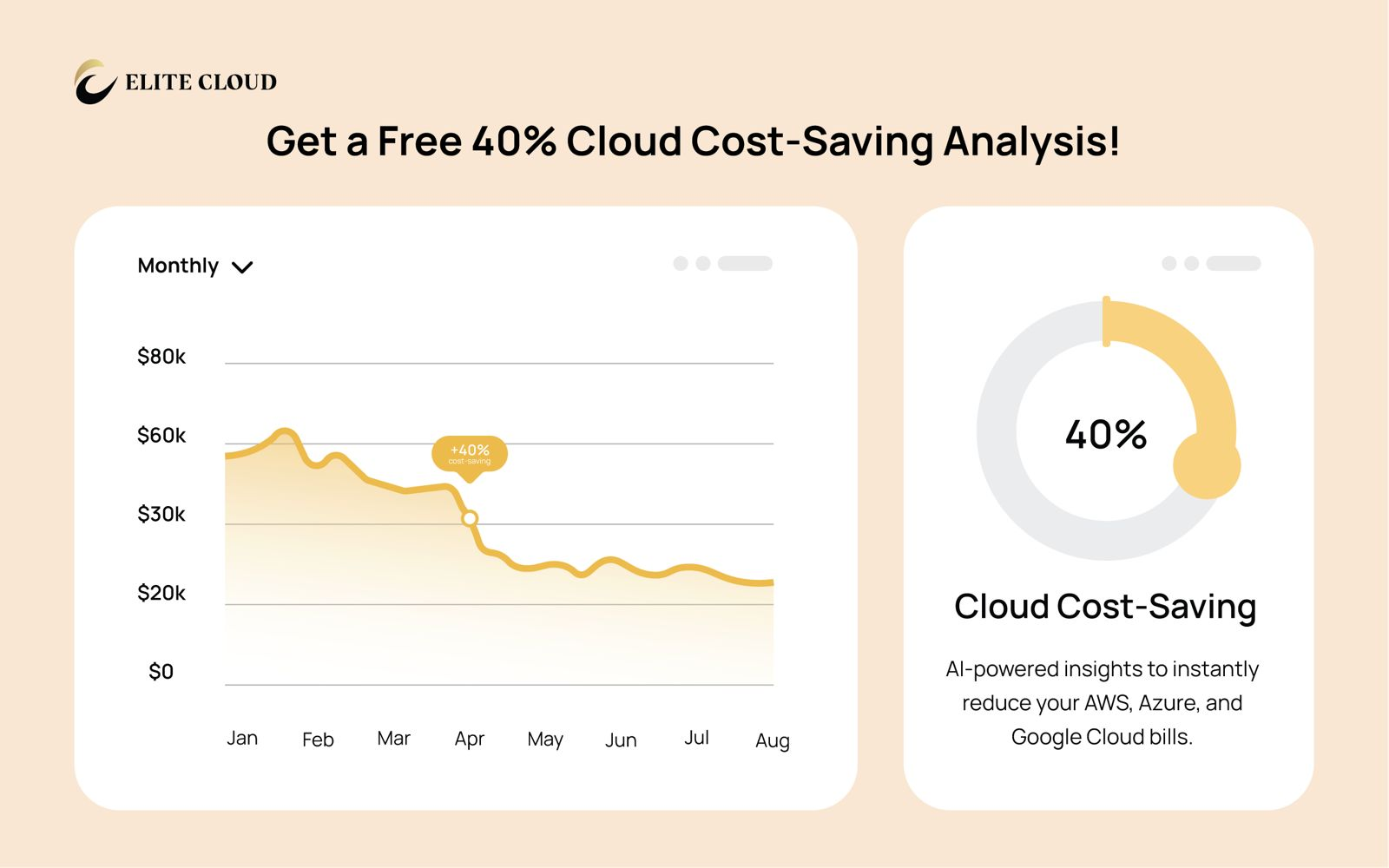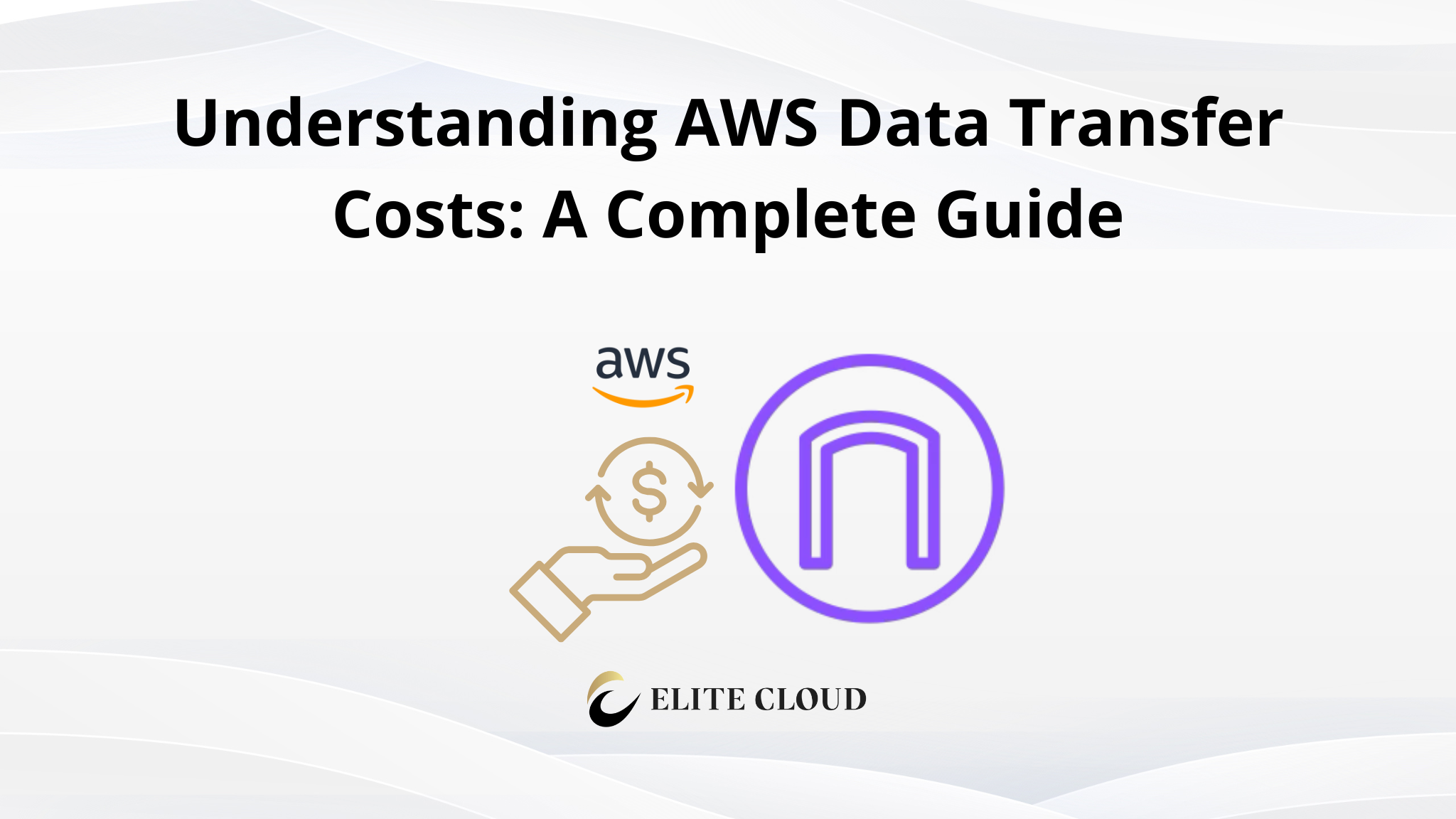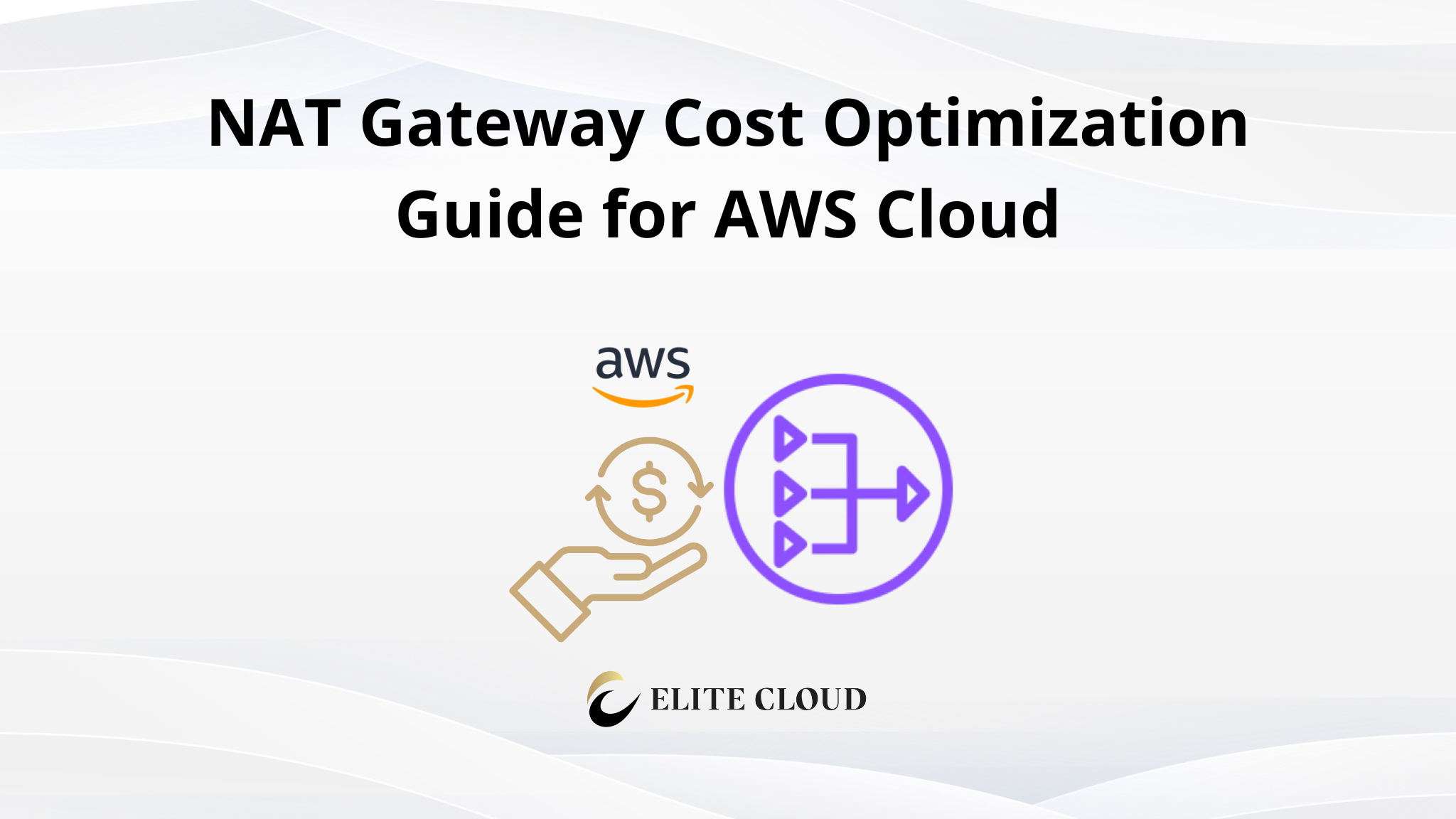Backing up data is a critical step for any organization that relies on cloud services like Amazon EC2. Without backups, you risk losing important data due to accidental deletions, system failures, or security breaches. This article will guide you through the essentials of backing up and restoring your EC2 instances. We’ll discuss about types of backup and provide an overview of the methods available for both backing up and restoring your instances. By the end of this article, you will have learned EC2 Backup, enabling you to both secure your instance data and launch instances from these backups.
Understanding EC2 Backup
Types of EC2 Backup
Amazon EC2 provides two primary methods for backing up your instances: Amazon Machine Images (AMIs) and snapshots. AMIs contain everything needed to launch a new instance — the operating system, the application server, applications, and associated configurations. This method is ideal for creating a complete copy of your instance at a specific point in time.
On the other hand, snapshots are backups of your volumes that exist in Amazon EBS. They are incremental, meaning only the blocks on the device that have changed after your most recent snapshot are saved. Consequently, this makes snapshots a cost-effective and efficient way to back up your data regularly.
Snapshot vs. AMI: Which to Choose?
Choosing between AMIs and snapshots depends on your specific needs. Specifically, AMIs are best suited for backing up entire systems, as they allow for the rapid deployment of a replica of your original instance. They are particularly useful when you need to clone your setup across multiple instances. Snapshots, however, are more suitable for data backup. They are ideal for regularly backing up your data and provide a quicker, more flexible recovery option since they can be attached to any running instance.
How to Backup EC2 Instances
Step-by-step Guide to Creating AMI
- Navigate to the EC2 Dashboard: Log into your AWS Management Console and select the EC2 service.

- Choose the Instance: From the list of instances, then select the instance you want to back up.

- Create a Snapshot: From “Actions” ->“Image and templates” select “Create Image”.
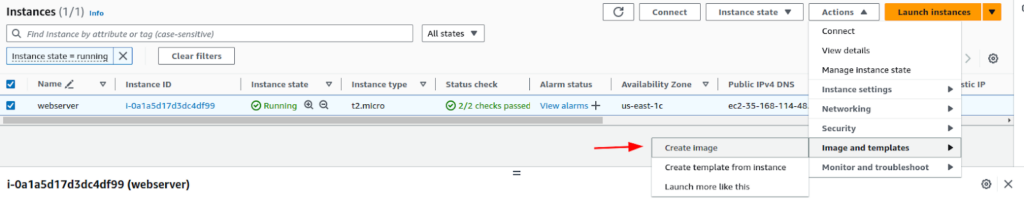
- Fill in the information: Enter the Image name and other necessary information. Then click on “Create image”.
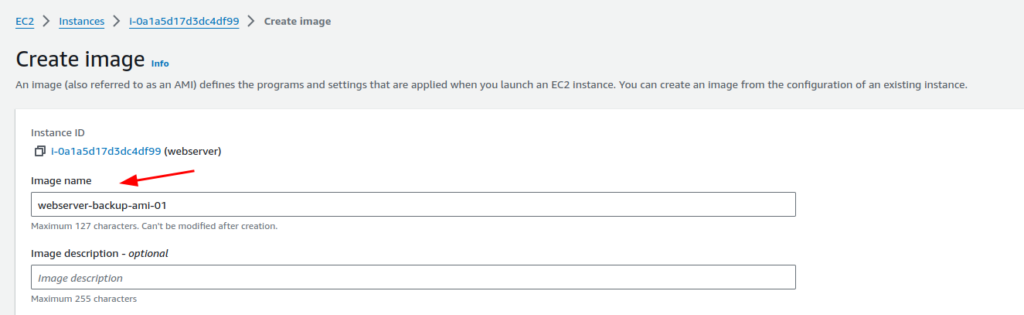
This will start creating the AMI from this running instance. Subsequently, you can check it by clicking on the AMI from this.

Or you can get this from the sidebar.

It will take some time to get the snapshot and create an AMI from it. The status will be changed to “Available” when it’s done.

Restoring EC2 Instance from an AMI
Restoring an entire instance from an AMI is straightforward and involves launching a new instance using the stored AMI:
Before restoring let’s navigate to the instance IP and look at the website. (For your case you may or may not have a website hosted in your EC2 instance).
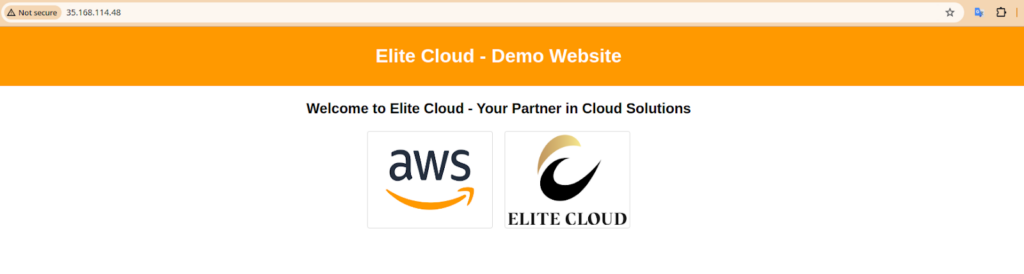
- Select the AMI: In the EC2 dashboard, go to ‘AMIs’, find the AMI you wish to use for restoration and select ‘Launch instance from AMI’.

- Configure the Instance Settings: Choose the instance type, VPC settings, security groups, and key pairs as required.
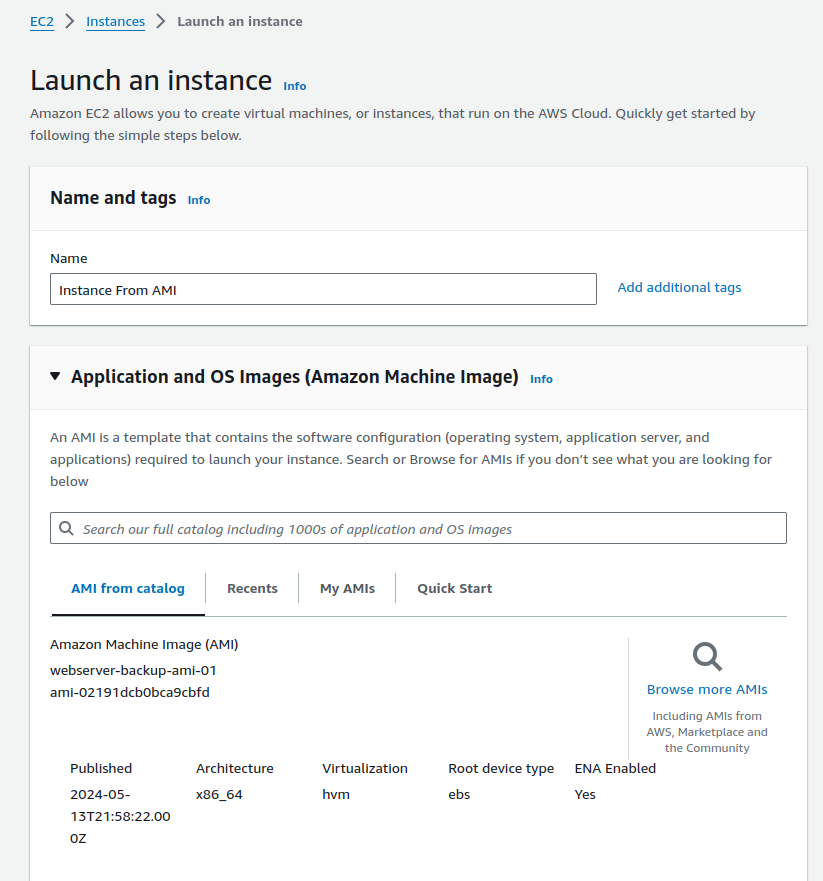
- Launch the Instance: After confirming the settings, launch the instance. Consequently, the new instance will be an exact replica of the original at the time the AMI was created.
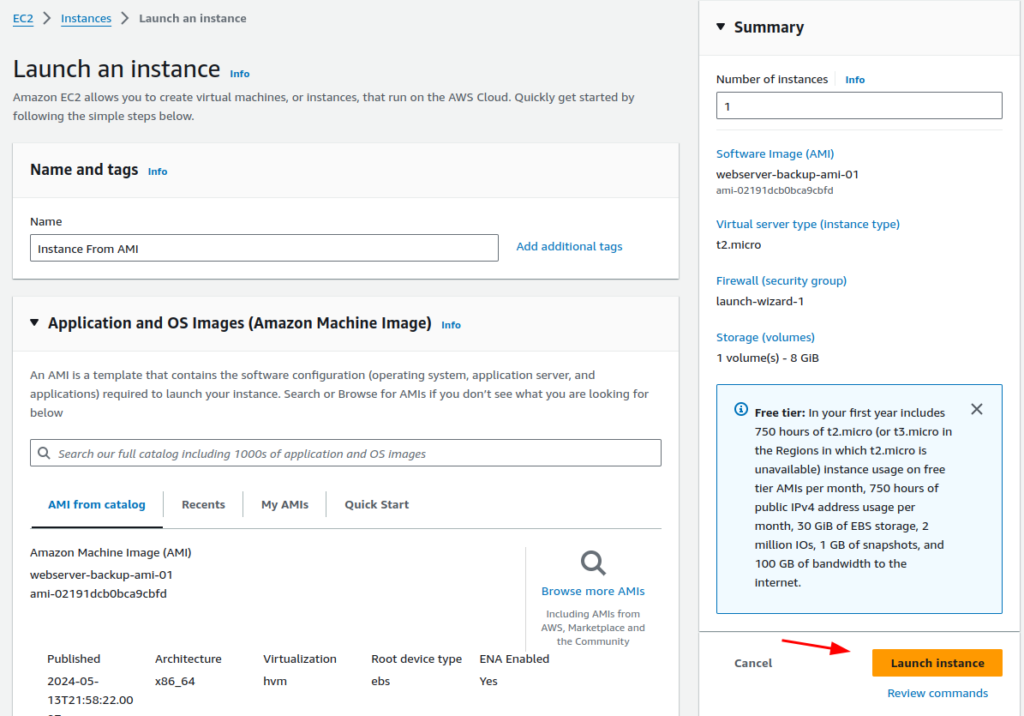

And you will see the instance is now up and running.

Let’s browse the IP to confirm that our website from the previous instance still exists.
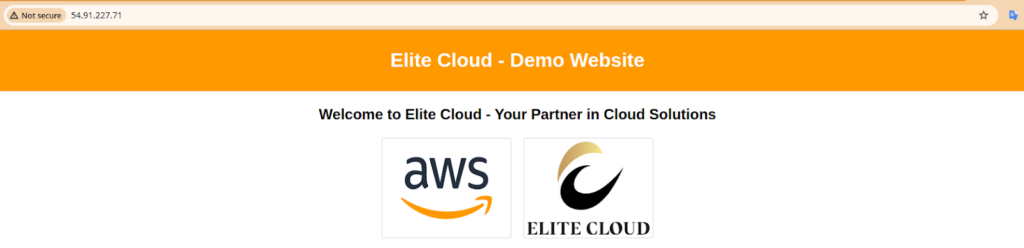
Cleaning Up – EC2 Backup
If you were following this article just to learn the process. You should also delete the AMI and snapshot created to avoid charges.
- Navigate to AMIs: First, go to “AMIs” from the EC2 sidebar.

- Deregister AMI: Select the AMI and from “Actions” select “Deregister AMI”. And also follow up on the confirmation.
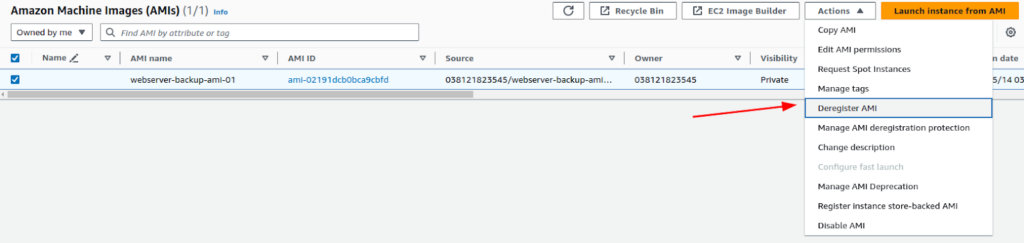
- Removing Snapshots: Now navigate to “Snapshots” from the EC2 sidebar.

- Select the Snapshot: Now, select the snapshot of the AMI you used.

- Delete Snapshot: From the “Actions” dropdown select “Delete snapshot”. Then, follow up on the confirmation. This will delete the snapshot.

Now you can just terminate the EC2 instance created from this AMI.
Elite Cloud is an officially authorized AWS cloud agent , focusing on helping enterprises introduce AWS services, reduce cloud costs, optimize accounting management and provide technical support.
Whether you’re exploring AWS EC2 for the first time or aiming to enhance your cloud environment, Elite Cloud offers localized consulting, Taiwan invoice issuance, exclusive account benefits, and technical support specific to your industry needs.