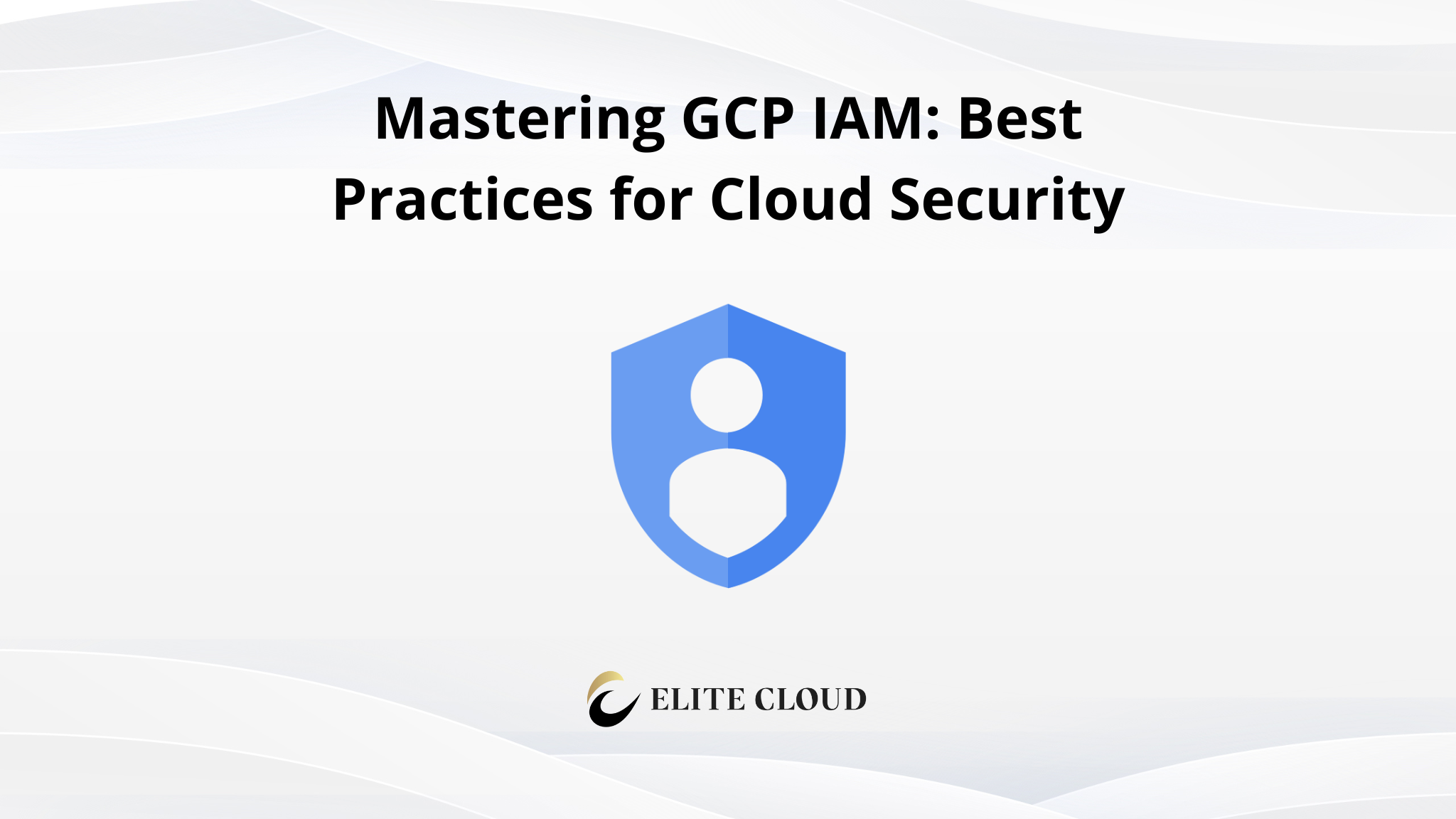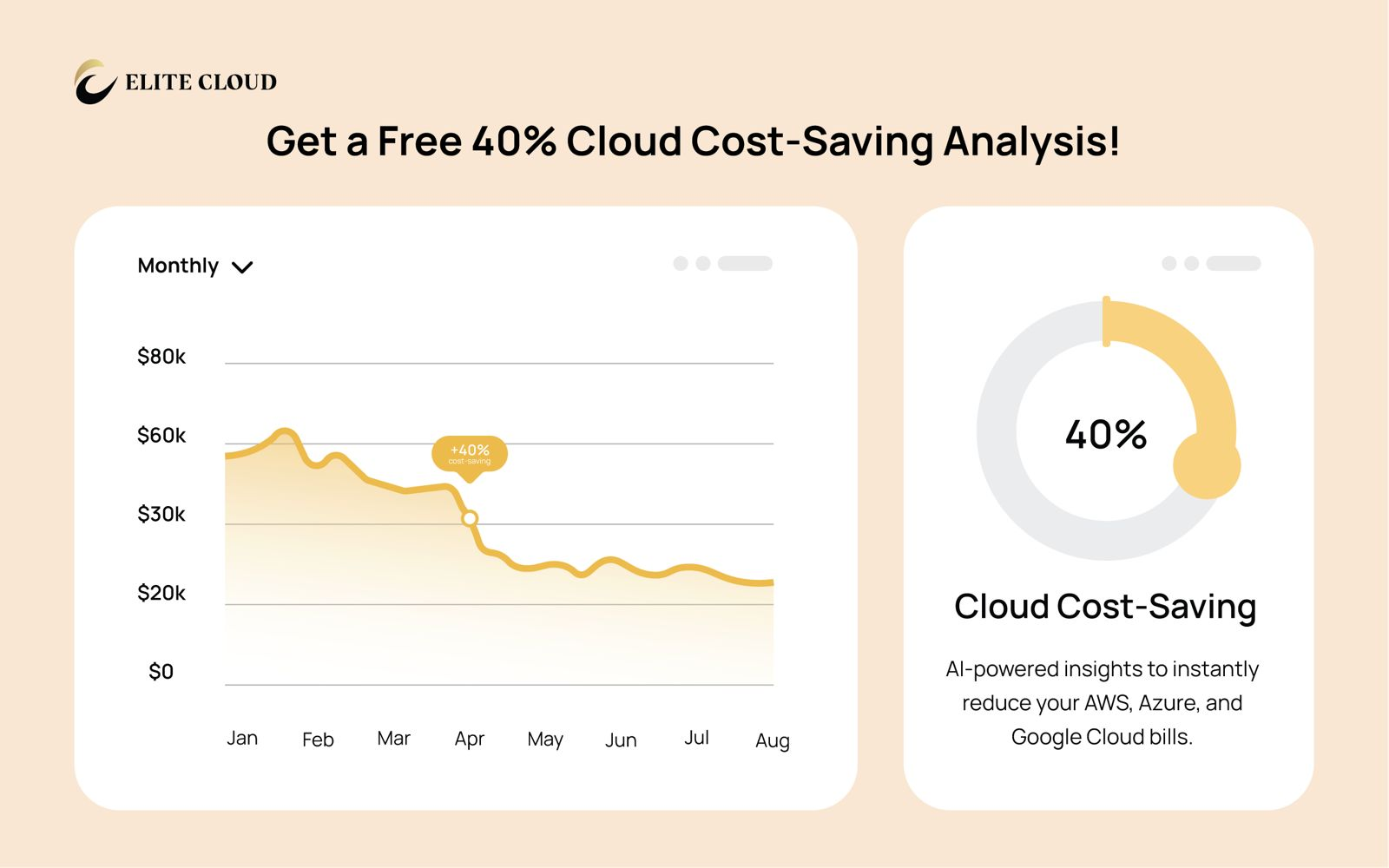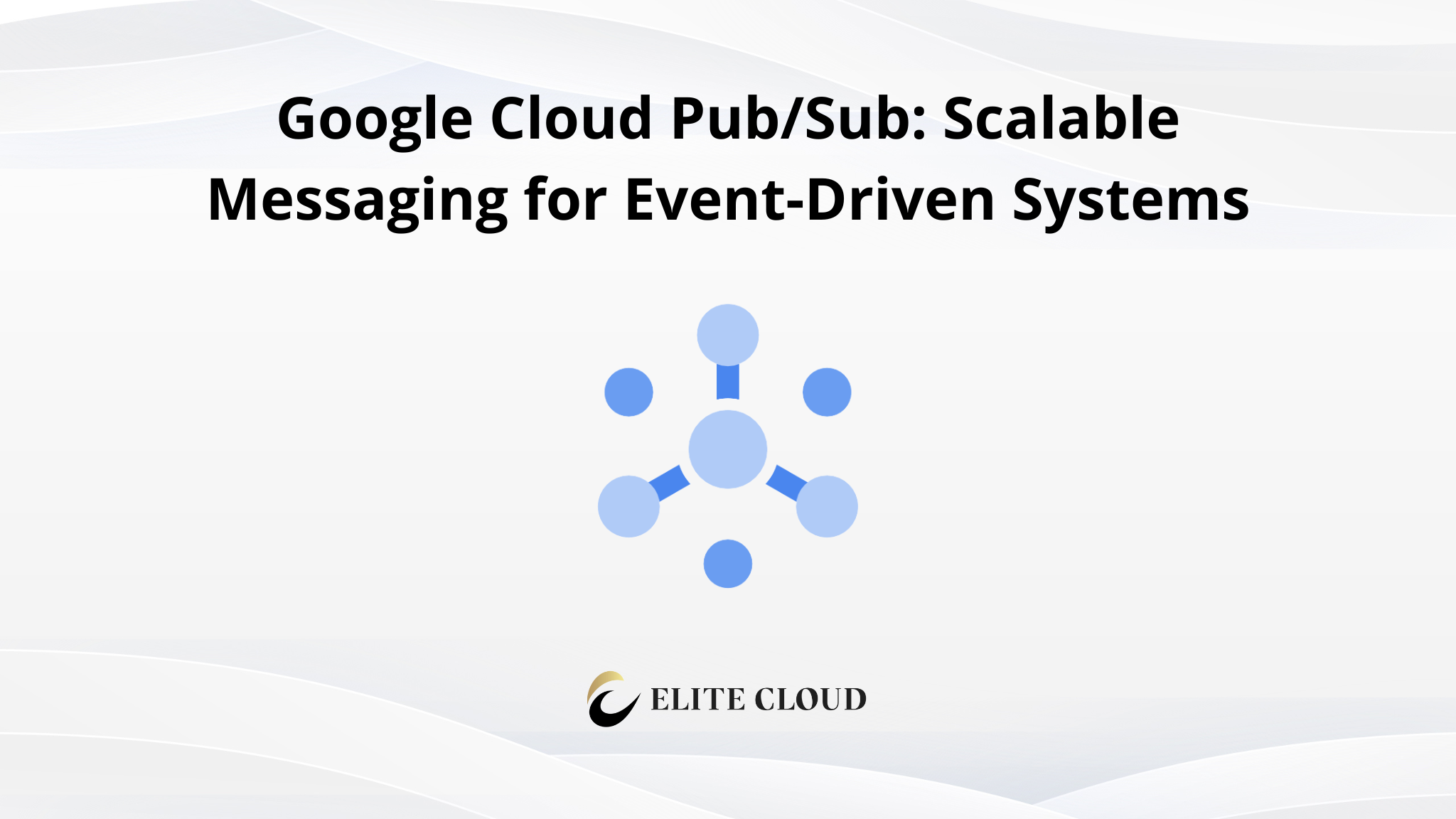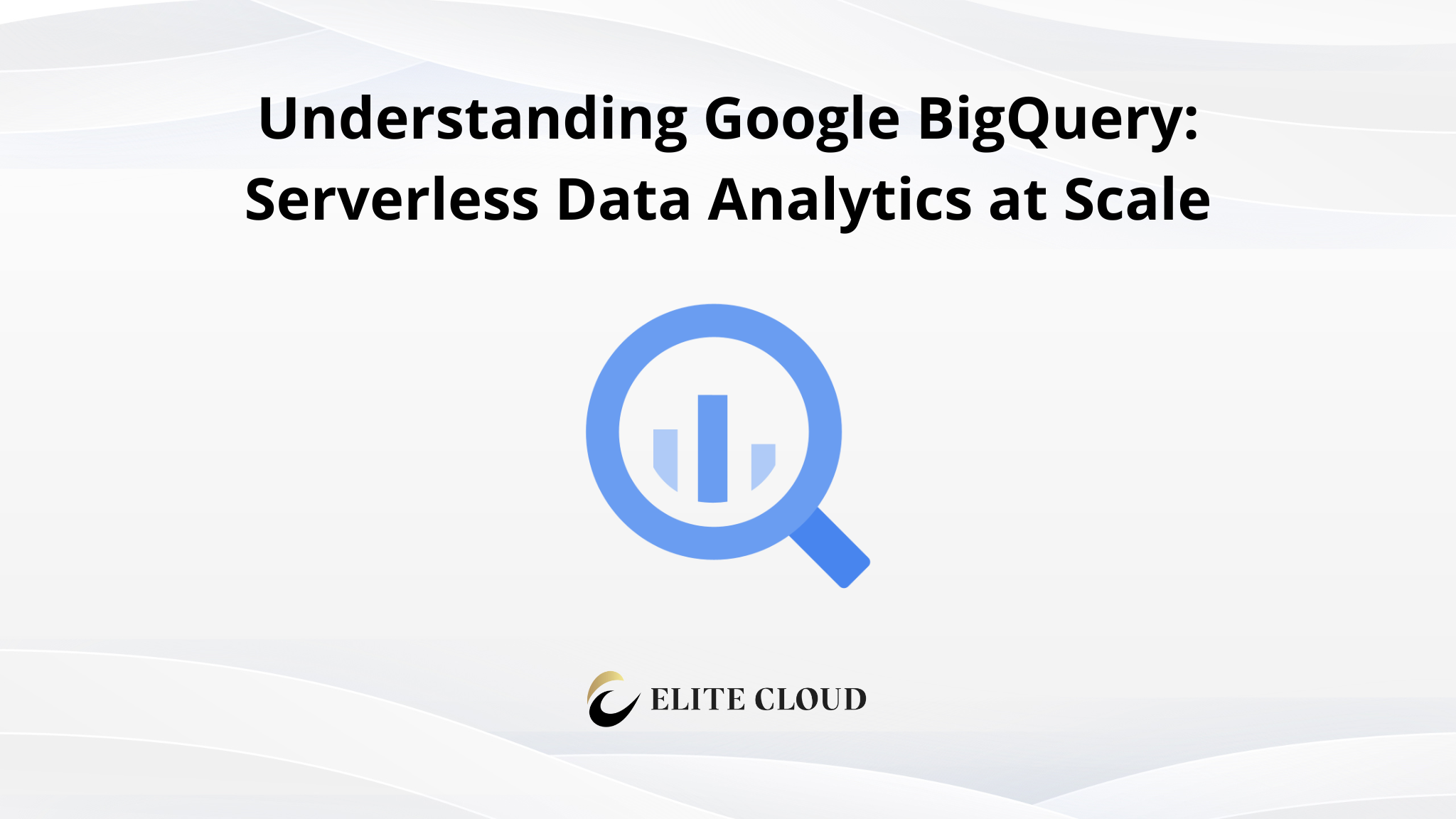Introduction to GCP IAM
GCP IAM provides the ability to manage access control by defining who can do what on which resources. It is a core security feature in GCP and is essential for setting up secure, scalable, and manageable environments. IAM enables organizations to grant granular access to cloud resources, ensuring users and applications have the minimum necessary privileges required for their tasks.
In this guide, we explore GCP IAM by understanding its core concepts and performing practical tasks using the GCP Console. Each section explains the reasoning and objectives behind each step before diving into the actual implementation.
Core Concepts of IAM
Before beginning, it is important to understand the main components of IAM:
- Member: An entity that requests access to resources. This can be a Google account, a service account, a Google group, or a domain.
- Role: A collection of permissions. Roles determine what actions a member can perform.
- Policy: A document that binds one or more members to one or more roles on a resource.
- Resource: Any GCP entity that can be managed through IAM, such as projects, buckets, or virtual machines.
IAM policies are always attached to resources. When a policy is attached to a project, the permissions apply to all underlying resources, unless overridden.
Viewing IAM Roles and Members
To begin, we examine who currently has access to the project and what roles they have been granted. This step helps us assess the existing access landscape.
Open the GCP Console and navigate to IAM & Admin.

Then select the IAM page.

This view lists all members who have access to the project along with the roles they hold. Editing any of these entries reveals more details about their permissions. Reviewing this list is useful when performing audits or understanding default access for new projects.
Granting Access to a New Member
Adding a new member to a GCP project involves defining who the member is and what level of access is appropriate. For example, we may want to grant a new developer access to read and write data in Cloud Storage but not modify IAM policies.
In the IAM page, click “Grant Access.”

Enter the email address of the member to be added in the add principals section.

Select an appropriate role, such as “Storage Admin” if full access to Cloud Storage is needed.

After reviewing the configuration, click Save. The member now appears in the IAM list with the assigned role.

This process ensures that team members receive only the permissions they require, aligning with the principle of least privilege.
Creating a Custom Role
Predefined roles sometimes include more permissions than necessary or lack specific ones. In such cases, a custom role can provide tailored access.
From the IAM & Admin section, go to Roles.

Then click “Create Role.”

Provide a name, ID, and description for the role.

Then, select specific permissions to include. For instance, if a role should allow starting and stopping Compute Engine instances but not creating or deleting them, only the relevant permissions should be selected.

After reviewing the role configuration, click “Create.”

After this, we can see our newly created custom role in the roles section with other roles.

This role can now be assigned to members via the IAM page.

Creating custom roles is useful for aligning permissions with specific organizational workflows or compliance requirements.
Auditing IAM Policies and Access
To maintain security and compliance, it is important to periodically audit IAM policies and changes. This helps identify over-privileged accounts, unauthorized changes, or accidental misconfigurations.
Access the Policy Analyzer from the IAM & Admin section to evaluate what access members have across different resources.

This tool allows filtering by roles, members, and permissions.
Additionally, logs related to IAM activities are available under Logging > Logs Explorer. Filtering by iam.googleapis.com reveals actions such as policy changes, role assignments, or service account key generation.

These logs are useful for security reviews and incident investigations.
Best Practices
- Always apply the principle of least privilege.
- Use predefined roles when possible, as they are maintained by Google and regularly updated.
- Avoid granting Owner roles unless absolutely necessary.
- Group users by roles using Google Groups and assign permissions to the group rather than individual users.
Control access with Google Cloud IAM
Google Cloud IAM lets you manage who can access what in your cloud environment with precision. Set roles, enforce least privilege, and secure your resources at scale.
📞 Talk to an expert now and get IAM done right.
Conclusion
IAM in GCP provides fine-grained control over access to resources. By understanding IAM’s core components and following practical steps in the console, teams can securely manage who has access to what. Reviewing current access, assigning appropriate roles, creating custom roles, and monitoring usage form the foundation of good IAM practices.
For teams managing larger or more dynamic environments, integrating IAM with automated tools or Infrastructure as Code systems is a logical next step. However, beginning with the console offers a clear and visual understanding of access control mechanisms, which is invaluable for building secure cloud environments.
FAQ
What is Identity and Access Management in Google Cloud?
Identity and Access Management in Google Cloud is a framework that lets you control who has access to your cloud resources. It ensures that only authorized users, groups, or service accounts can interact with specific assets.
Why is GCP IAM important for security?
Google Cloud IAM is crucial for security because it helps you manage access to your cloud resources. By defining roles and permissions, you can prevent unauthorized access and reduce the risk of data breaches.
What are the main components of GCP IAM?
The main components include principals (users, service accounts, and groups), roles (predefined or custom), and resources. These elements work together to define and enforce access policies.
How does the principle of least privilege apply to GCP IAM?
The principle of least privilege means granting users the minimum access needed to perform their tasks. This reduces the risk of accidental or intentional misuse of cloud resources.
What are predefined roles in GCP IAM?
Predefined roles are pre-configured sets of permissions designed for common tasks. They simplify access management by offering ready-to-use roles like Viewer, Editor, or Admin.
How do you secure service account keys in Google Cloud?
To secure service account keys, rotate them regularly, restrict their usage, and avoid storing them in insecure locations. Use IAM policies to limit access to these keys.