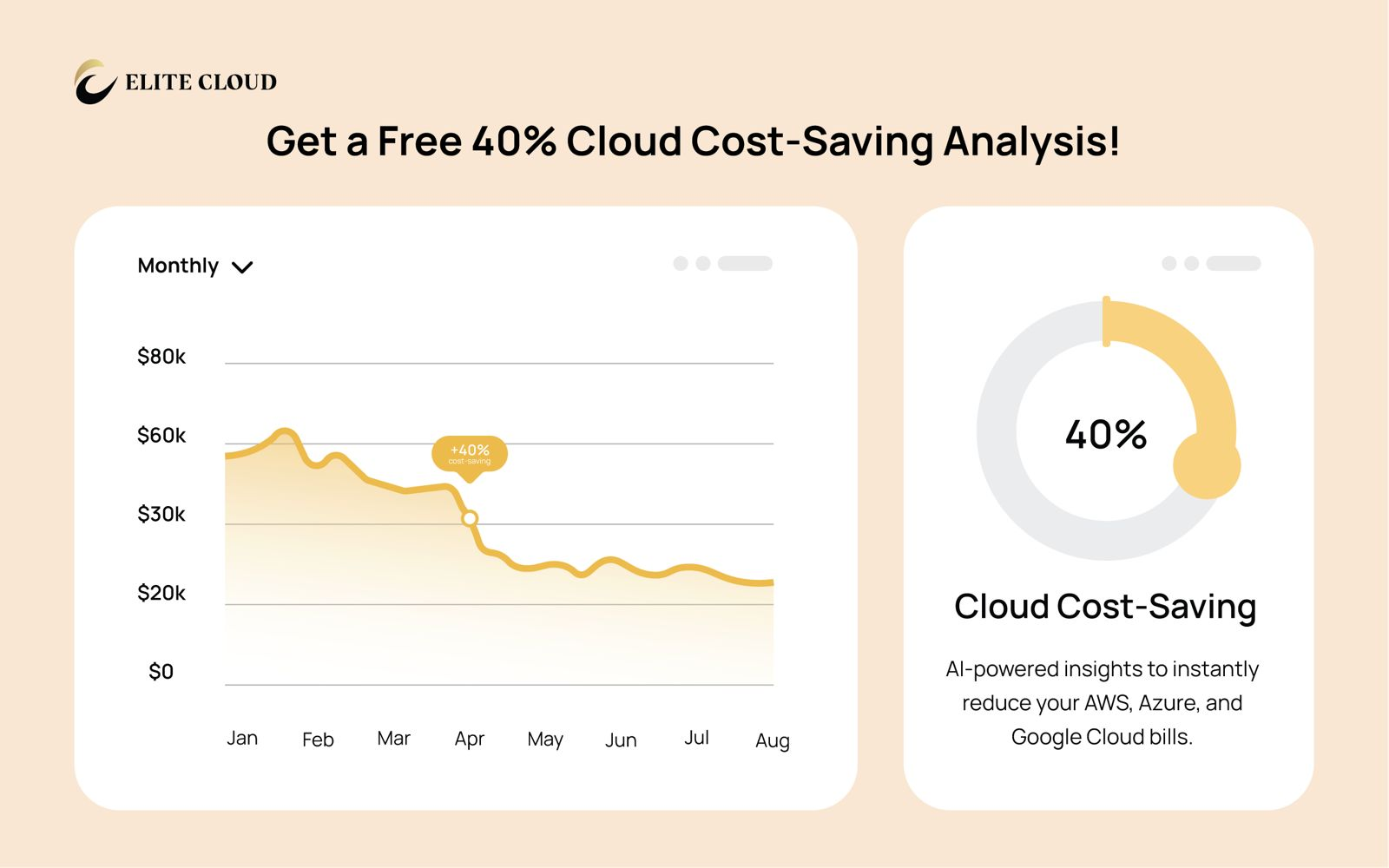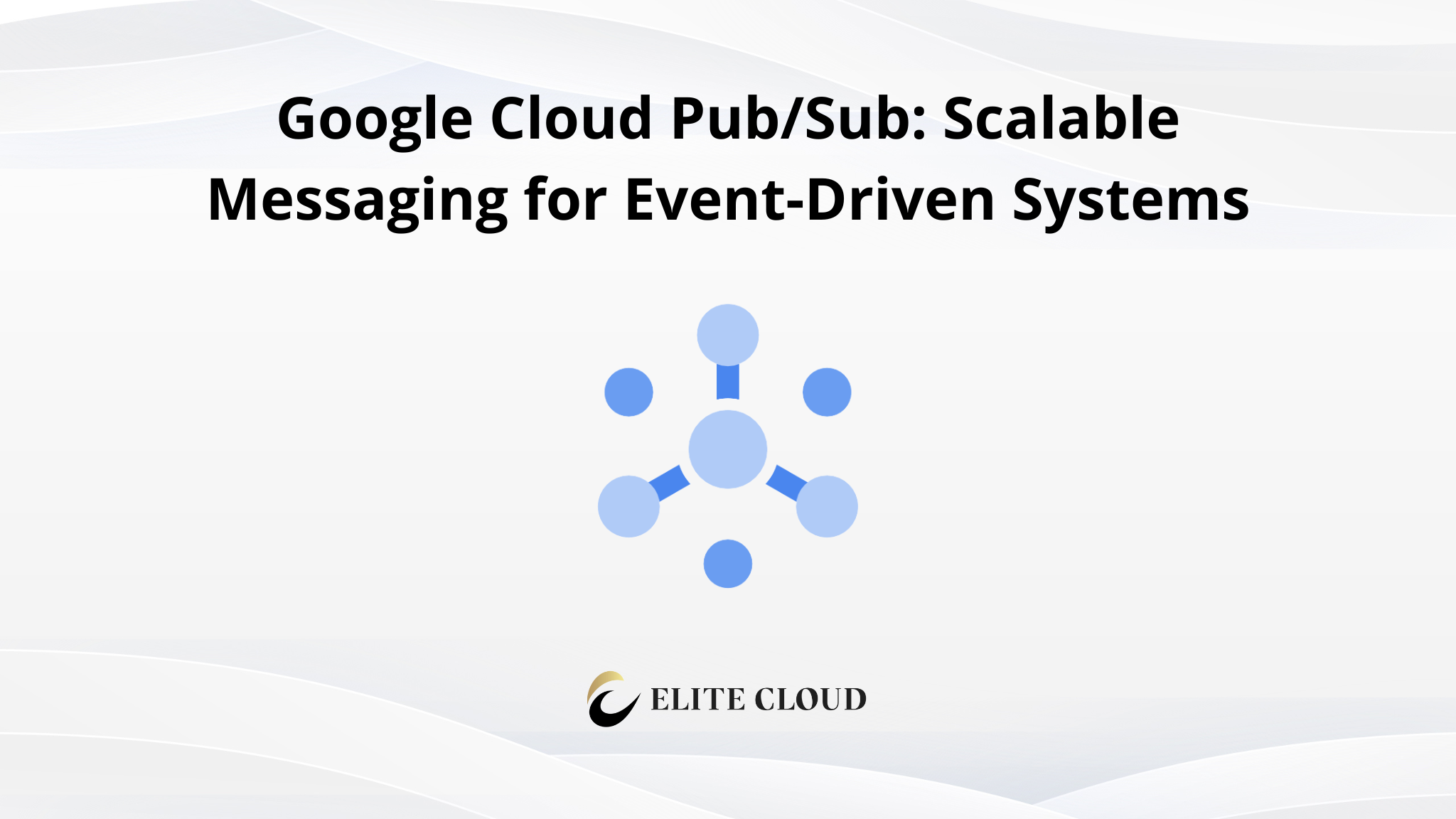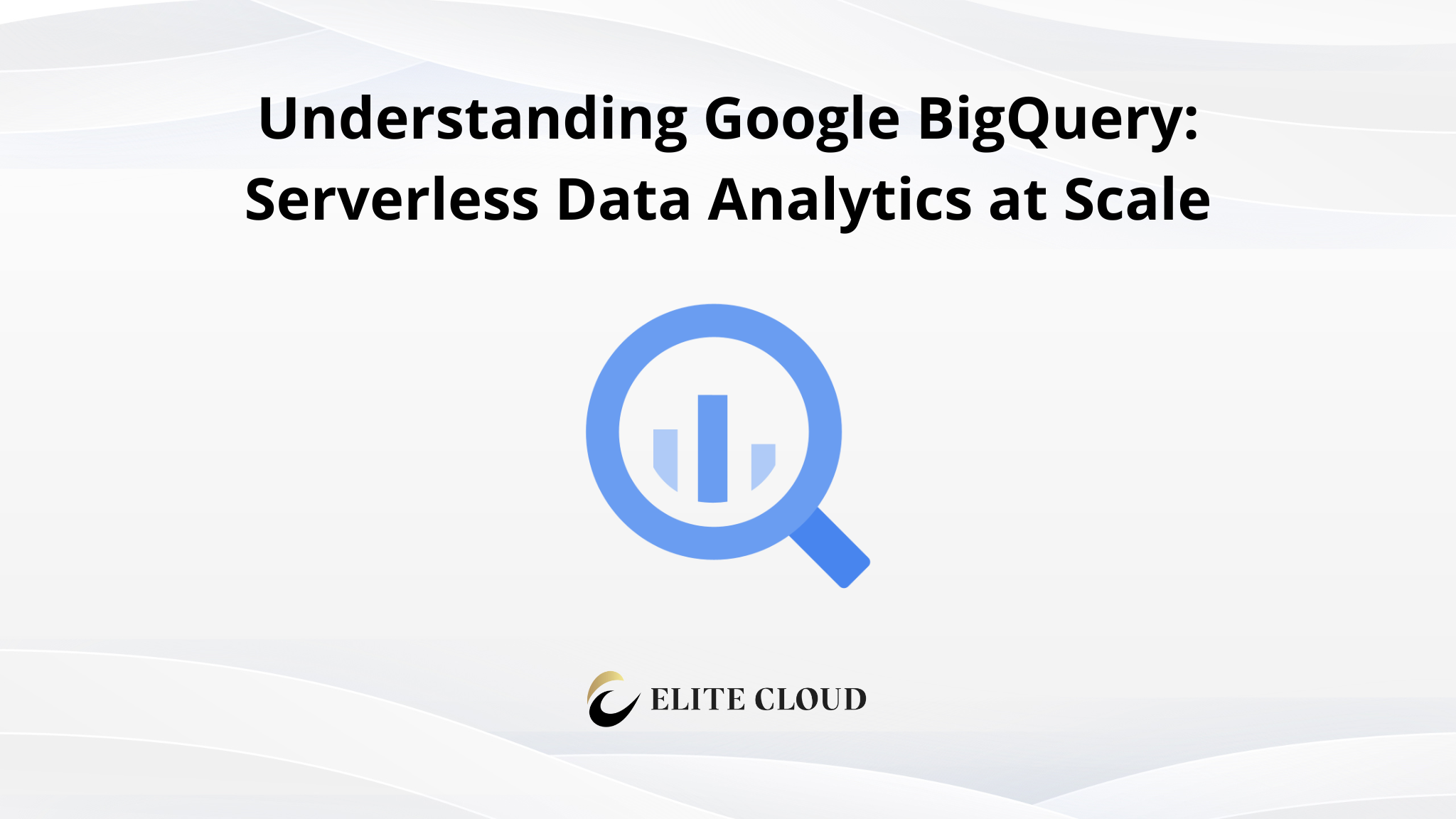Deploying a NoSQL database has never been easier. With the Google Firestore, you can set up a fully managed, scalable solution in just a few steps. This platform offers a seamless experience for developers, ensuring your data is stored securely and efficiently.
One of the standout features is its real-time synchronization. Whether you’re building mobile, web, or IoT applications, this capability ensures your database stays updated across all devices. The platform also integrates with Google Cloud governance tools, providing robust security and compliance.
What is Google Firestore?
Cloud Firestore is a fully managed, serverless database designed for modern applications. It stores data in documents and organizes them into collections. This structure supports hierarchical data, enabling you to create sub collections within documents for better organization.
One of its standout features is real-time listeners. These notify your app instantly when data changes, ensuring seamless synchronization across devices. With native SDKs for platforms like Flutter and Unity, integrating Cloud Firestore into your mobile web or gaming apps is straightforward.
Why Choose Google Firestore for Your NoSQL Database?
Cloud Firestore offers several advantages for developers. Its serverless architecture eliminates the need for manual scaling, while multi-region replication ensures strong consistency and high availability. This makes it perfect for use cases like real-time analytics, gaming leaderboards, and media catalogs.
Compared to traditional databases, Cloud Firestore’s document model provides greater flexibility. It supports ACID transactions, vector search, and seamless integration with BigQuery, making it a robust choice for enterprise applications. Whether you’re building a small app or a large-scale system, Cloud Firestore adapts to your needs effortlessly.
Step-by-Step Guide to Deploying Google Firestore
Getting started with a NoSQL database on the GCP Console is straightforward and efficient. This guide will walk you through the essential steps to set up, configure, and manage your database with ease
Step 1: Sign in to Google Cloud Console
To access Firestore and other GCP services, sign in to the Google Cloud Console.
- Go to Google Cloud Console.
- Log in with your Google account.
Step 2: Select or Create a GCP Project
Firestore databases are created within a GCP project, which acts as a container for all cloud resources.
- Click on the project dropdown in the top navigation bar.
- Select an existing project or create a new one by clicking New Project.
- Provide a project name, configure settings, and click Create.
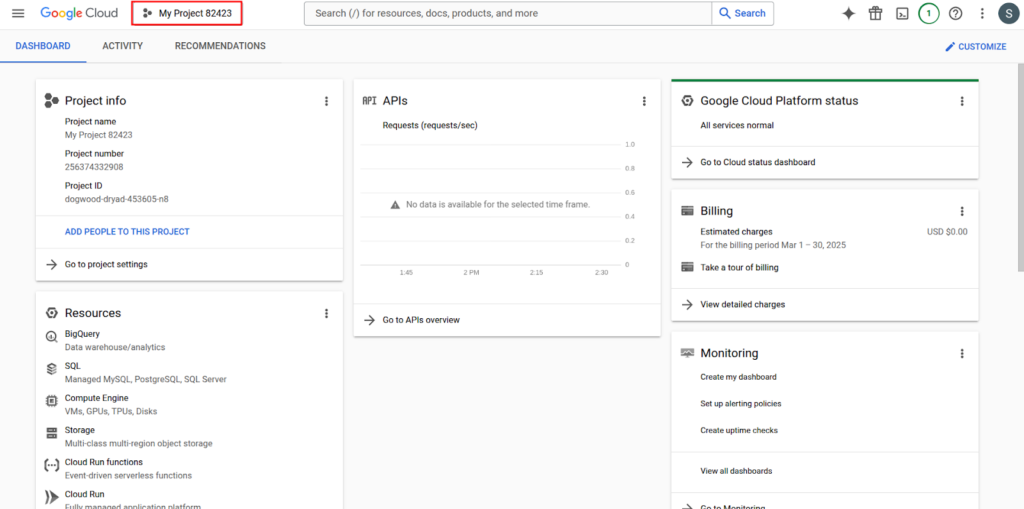
Step 3: Enable Firestore API
To use Firestore, the Firestore API must be enabled in your project.
To do that from the Navigation Menu, go to APIs & Services then go to Library.
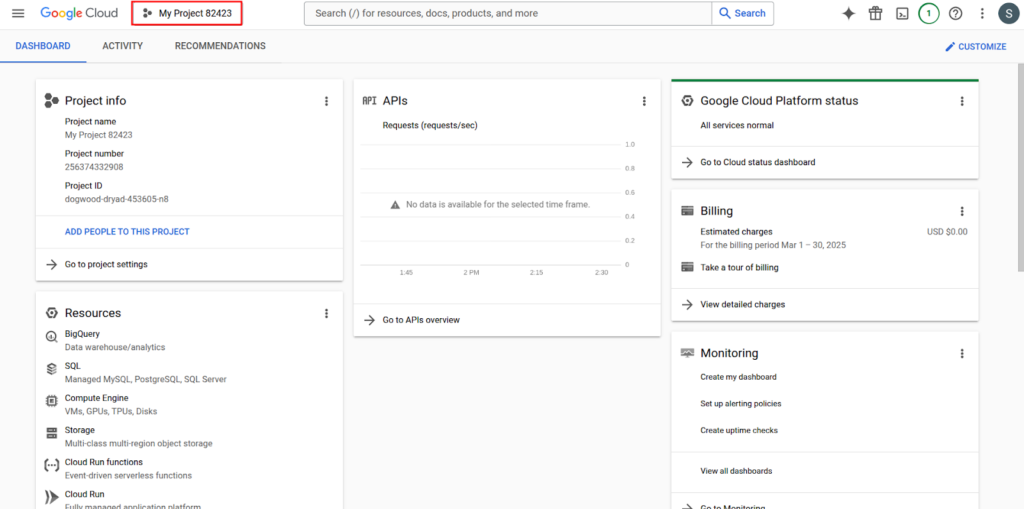
Now search for Firestore API.
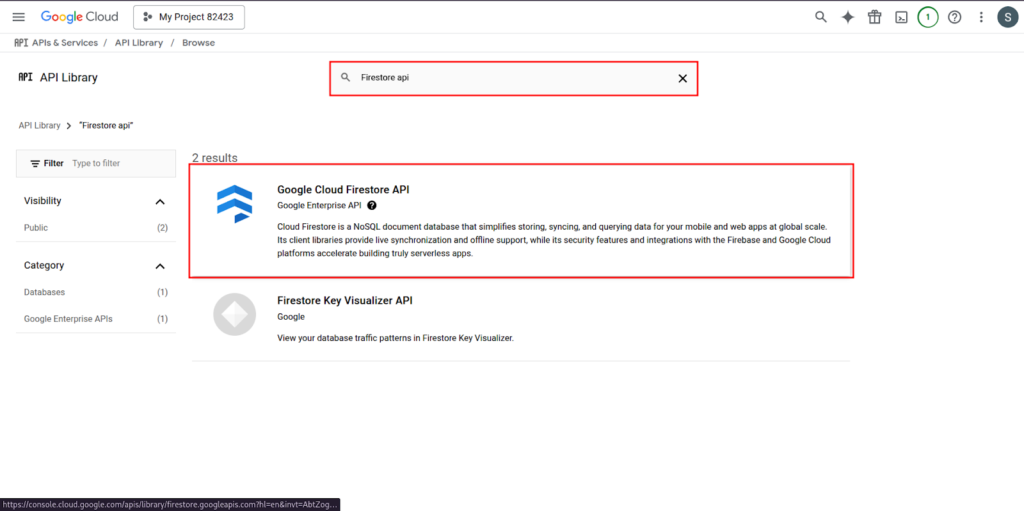
And Click Enable to activate the API for your project.
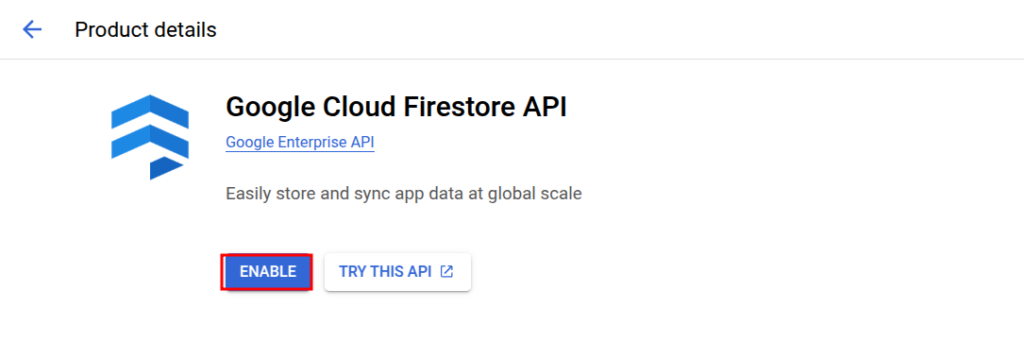
Step 4: Navigate to Firestore
Once the Firestore API is enabled, navigate to the Firestore section to begin database setup.
In the All Products section, select Firestore under Databases.
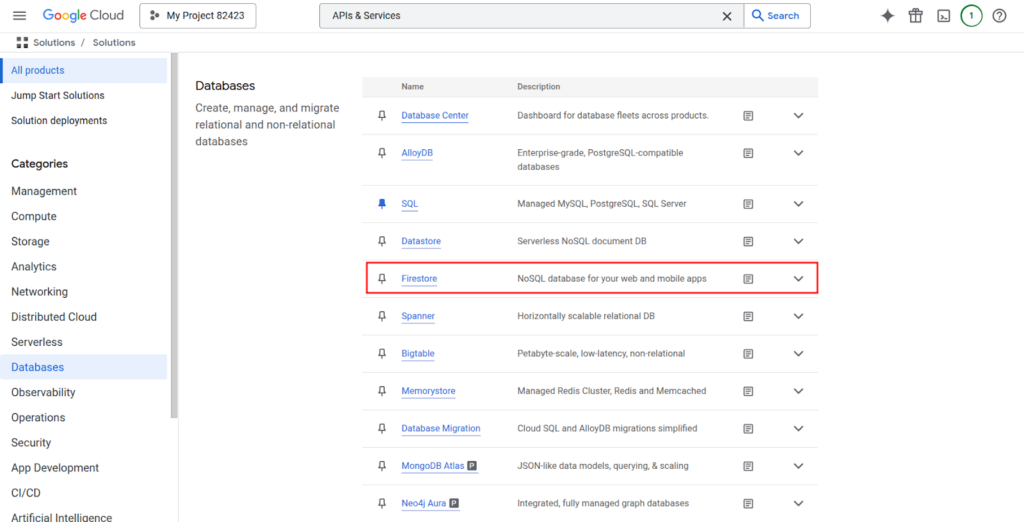
Now click Create Database to initiate the setup process.

Step 5: Choose Database Mode
Firestore offers two modes: Native Mode for Firestore’s features and Datastore Mode for compatibility with Google Datastore.
Here select Native Mode (recommended for most applications) and click Continue.
Step 6: Choose Firestore Location
The location determines where your Firestore data is stored and can impact performance based on user proximity.
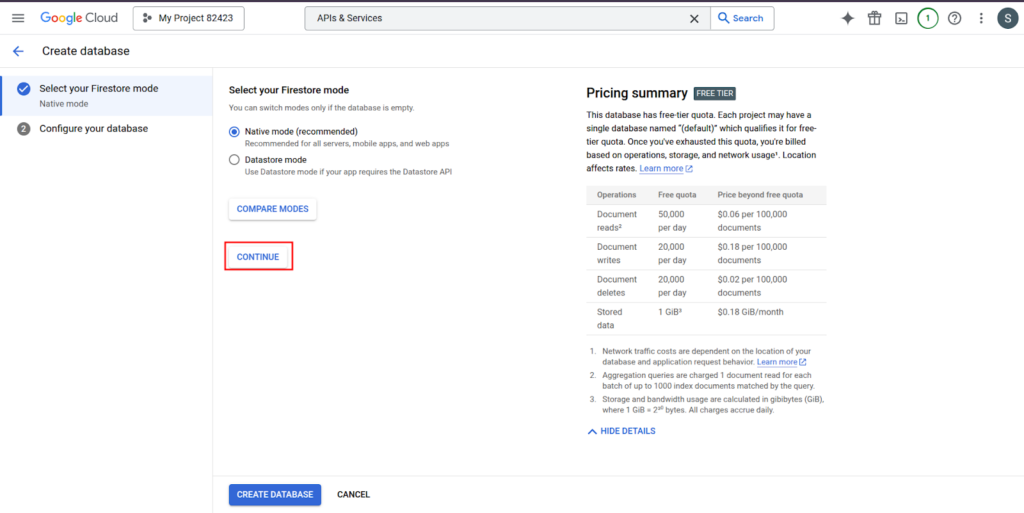
Try to choose a region that is closest to your users for optimal performance. Or you could select multi-region which gives you the highest availability.
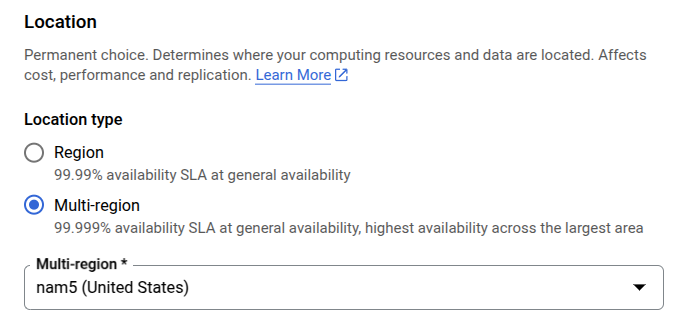
Once everything is done. Click Create Database to finalize the database setup.
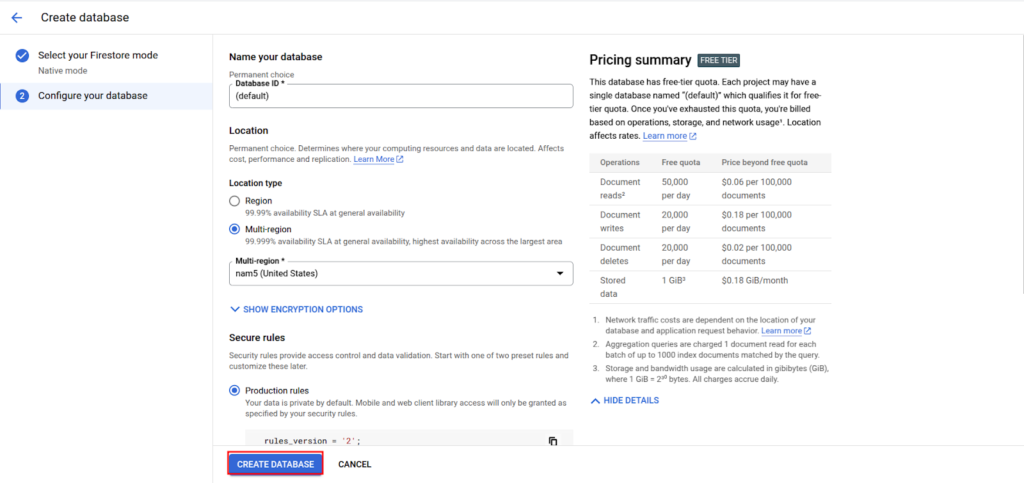
Step 7: Add a Collection
A collection is a container for documents, similar to a table in relational databases. However, unlike tables, collections do not enforce a fixed schema, allowing each document to have unique fields. Collections can only contain documents and cannot directly hold other collections.
To add a collection first click on Start Collection.
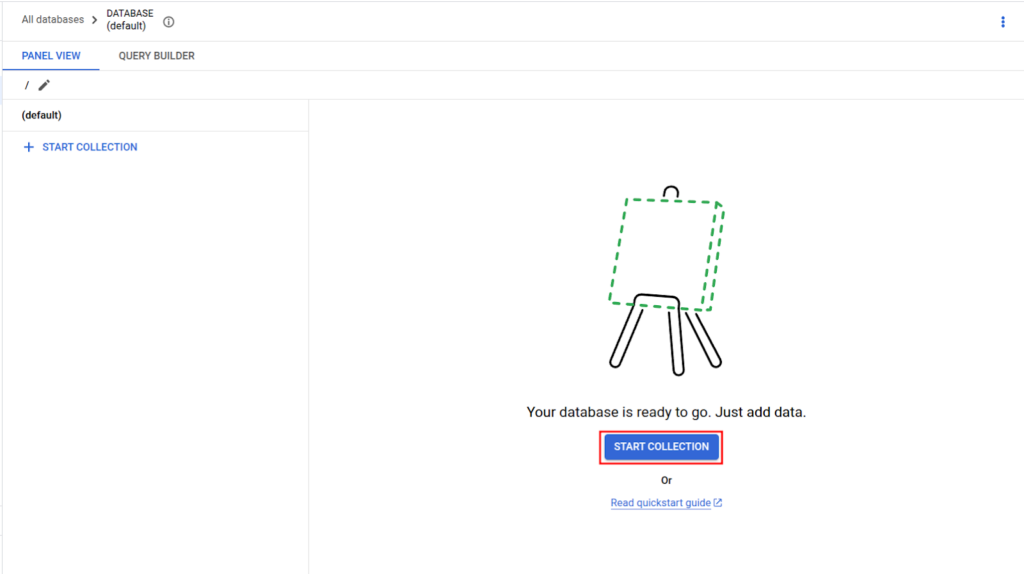
Then enter a collection ID (e.g., users, orders, products).
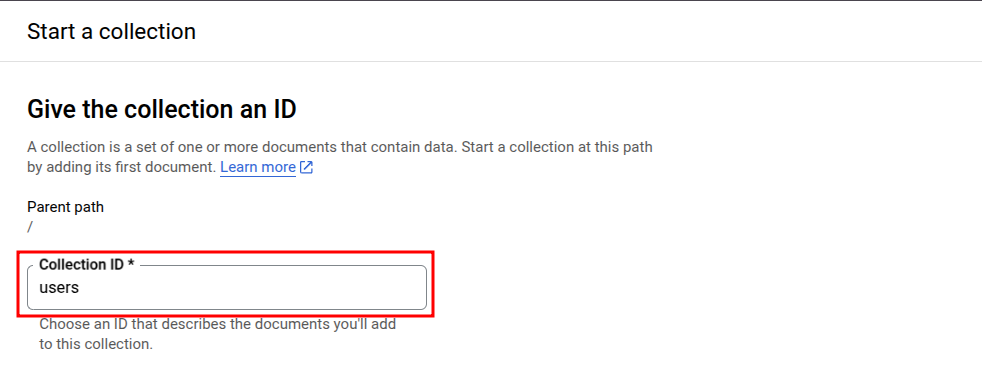
After it’s complete, proceed to add a document.
Step 8: Add a Document
A document is a unit of data within a collection. It consists of key-value pairs representing various attributes of the stored entity. Documents are flexible in structure, meaning different documents in the same collection can have different fields.
Now enter a document ID manually or allow Firestore to generate one automatically.
And add fields such as name: “John Doe“, email: “[email protected]“, and age: 30.
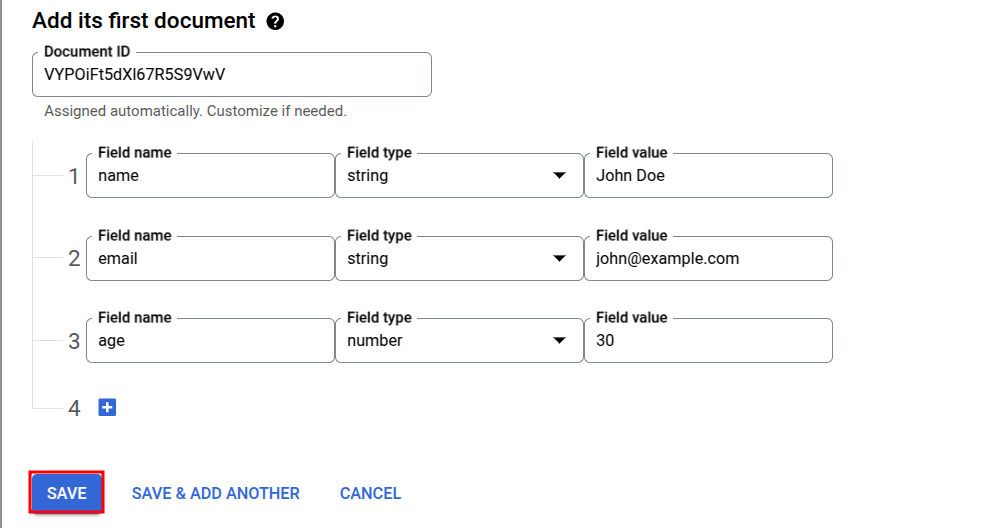
Click Save to store the document.
And we will be able see our information on the database.
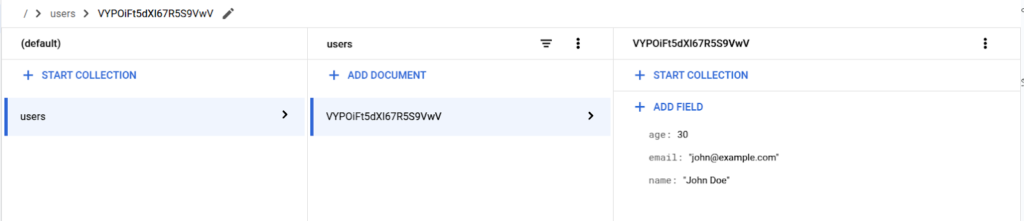
Best Practices for Using Google Firestore
Maximizing the potential of your NoSQL database requires following proven strategies. By implementing best practices, you can enhance performance, ensure consistency, and scale your application efficiently. Let’s explore key areas to focus on for optimal results.
Optimizing Data Structure
Start by keeping your documents under 1MB for better read efficiency. Use nested objects to store related data instead of creating multiple documents. This approach reduces query complexity and improves performance.
For example, instead of separate documents for user profiles and addresses, nest the address data within the user profile. This simplifies queries and ensures faster data retrieval.
Ensuring Data Security
Protect your database with role-based access control and IAM conditions. Define clear permissions to restrict unauthorized access. Test your security rules using tools like the Firebase Emulator Suite to ensure they work as intended.
For instance, you can set rules to allow read access only to authenticated users. This adds an extra layer of protection to your data.
Scaling Your Firestore Database
Use cursors for pagination instead of offset-based queries to handle large datasets efficiently. This approach reduces latency and improves scaling capabilities. Additionally, batch your requests to minimize operational costs and enhance performance.
Monitor your database using Cloud Monitoring metrics to identify bottlenecks. Leverage Firebase Extensions to automate workflows and streamline integration with other cloud services.
By following these best practices, you can ensure your database is secure, scalable, and optimized for your application needs.
Conclusion
Building a robust backend for your application is easier than ever with modern tools. A NoSQL database offers real-time synchronization, making it ideal for web and mobile apps. Its offline support ensures seamless user experiences, even without an internet connection.
Need help with Google Firestore?
Elite Cloud offers expert consulting on:
- Data Modeling – Structure your database for speed and scalability.
- Security Rules – Implement robust access controls and data protection.
- Performance Tuning – Optimize queries, indexing, and costs.
📞 Talk to an Expert Now and make the most of Firestore in your cloud apps!
FAQ
What is Google Firestore?
It is a flexible, scalable NoSQL document database designed for mobile, web, and server development. It offers real-time synchronization and offline support for seamless app performance.
Why should I choose Firestore for my NoSQL database?
Firestore provides automatic scaling, low-latency querying, and robust security rules. It also supports offline data access and real-time updates, making it ideal for dynamic applications.
How do I set up Firestore using the GCP Console?
Start by accessing the GCP Console, navigate to the Firestore section, and create a new database. Choose between Native mode or Datastore mode based on your needs.
How do I configure security rules in Google Firestore?
Use the Firestore security rules editor in the GCP Console to define access controls. These rules ensure that only authorized users can read or write data in your database.
What are the best practices for structuring data in Google Firestore?
Organize your data into collections and documents for efficient querying. Avoid deeply nested structures and use indexes to optimize performance.
How does Firestore handle offline data access?
Firestore caches data locally, allowing your app to function offline. Once the connection is restored, it automatically synchronizes changes with the server.